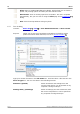User manual
Menus44
Copyright © 2007-2012 Pico Technology Ltd. All rights reserved.psw.en
Grid Layout: The grid layout defaults to "Automatic" mode, in which
PicoScope automatically arranges views in a grid. You can
also select one of the standard grid layouts or create a
custom layout, which PicoScope will preserve as you add or
remove views.
Arrange Grid Layout: Adjust the grid layout to fit the number of views. Moves any
tabbed views to empty viewports. Overrides any previous
choice of grid layout.
Reset View Sizes: If you have resized any of the views by dragging the vertical
or horizontal separator bars between viewports, this option
resets all the viewports to their original sizes.
Move View To: Move a view to a specified viewport. You can achieve the
same effect by dragging the view by its name tab and
dropping it in a new viewport. See How to move a view .
Arrange views: If multiple views are stacked in the same viewport, move
them into their own viewports.
Auto-arrange axes: Scale and offsets all traces to fill the view and avoid
overlaps.
Reset View Layout: Reset the scale factor and offset of the selected view to their
default values.
View Properties: Show the Properties sheet , which lists scope settings that
are normally hidden.
Reference Waveforms:Copy one of the available channels to a new Reference
Waveform and add it to the view.
Masks: Select which masks (see Mask Limit Testing ) are visible.
Add Measurement: See Measurements menu .
Edit Measurement:
Delete Measurement:
6.3.1
Custom grid layout dialog
Location:
right-click on view > Views menu > Grid Layout > Custom
layout...
or Menu bar > Views > Grid Layout
Purpose:
if the Grid Layout section of the Views menu does not contain the
layout you want, this dialog gives further options
You can lay out the view grid with any number of rows and columns up to 4 by 4.
You can then drag the views to different locations in the grid.
152
27
29
31
45
43
34 43
43
189