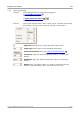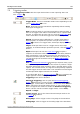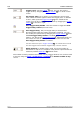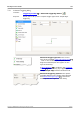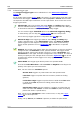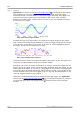User manual
Toolbars and buttons138
Copyright © 2007-2012 Pico Technology Ltd. All rights reserved.psw.en
Trigger Level. Sets the trigger level. You can also set the
trigger level by dragging the trigger marker up or down on the
screen.
Pre-trigger Time (0% to 100%). This parameter controls how
much of the waveform appears before the trigger point. It defaults
to 50%, which puts the trigger marker in the middle of the
screen. You can also control this parameter by dragging the trigger
marker to the left or right.
Post-trigger Delay Enable. Click this button to toggle the Post-
trigger Delay control (see next item).
Post-trigger Delay. The post-trigger delay is the time that
PicoScope waits after the trigger point before sampling. You can
also modify this parameter by dragging the trigger marker while
the Post-trigger Delay button is enabled. As you drag the
marker, you will see the post-trigger arrow displayed briefly. For
this control to have an effect, you must first make sure that the
Post-trigger Delay button is enabled.
See the reference topic "Trigger Timing " for information on how
the Pre-trigger Time and Post-trigger Delay controls interact.
Rapid Captures. In Rapid trigger mode, this is the number of
waveforms to capture in a sequence. They will be captured with the
minimum possible dead time between them.
This toolbar normally resides at the bottom of the program window, but can be moved
to the top using the Tools > Preferences > Options > Bottom toolbar at top
control.
189
18
18
18
18
18
173
188
100