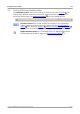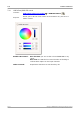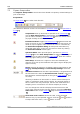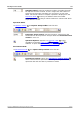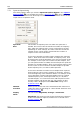User manual
Toolbars and buttons120
Copyright © 2007-2012 Pico Technology Ltd. All rights reserved.psw.en
7.5
Capture Setup toolbar
The Capture Setup toolbar controls the time-related or frequency-related settings of
your oscilloscope.
Scope Mode
In scope mode, the toolbar looks like this:
(See below for different versions of the toolbar in spectrum mode and persistence
mode .)
Scope Mode. Sets up PicoScope to operate as an oscilloscope .
Use the Auto Setup button to optimise the settings. If you wish,
you can add a secondary spectrum view from the context menu
(by right-clicking on the scope view).
Persistence Mode. Toggles persistence mode , which allows old
traces to remain on the screen in faded colors while new traces are
drawn on top in brighter colors. The use of colors is controlled by
the Persistence Options dialog. PicoScope will remember any
views that were open, so that you can return to them by clicking
the Persistence Mode button again.
Spectrum Mode. Sets up PicoScope to operate as a spectrum
analyser . Use the Auto Setup button to optimise the settings. If
you wish, you can add a secondary scope view from the context
menu (by right-clicking on the scope view).
Auto Setup. Searches for a signal on one of the enabled input
channels, then sets up the timebase and signal range to display the
signal correctly.
Home. Restores PicoScope to its default settings. Equivalent to the
File > Startup Settings > Load Startup Settings command.
Timebase control. Sets the time represented by a single division of
the horizontal axis when the horizontal zoom control is set to x1.
The timebases available depend on the type of scope device you
are using.
Choosing a timebase of 200 ms/div or slower causes PicoScope to
switch to a different mode of data transfer. The internal details of
this are taken care of by PicoScope, but the slow mode limits the
sampling rate to a maximum of 1 million samples per second.
You can change this control to display the total time across the
scope view, rather than the time per division, using the Collection
Time Units control in the General page of the Preferences dialog
.
Horizontal zoom control. Zooms the view, in the horizontal
direction only, by the specified amount. Click the and buttons
to adjust the zoom factor, or the button to reset.
10
121
20
10
19
20
10
13
35
189
91
90