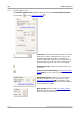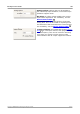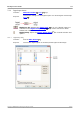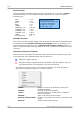User manual
Toolbars and buttons110
Copyright © 2007-2012 Pico Technology Ltd. All rights reserved.psw.en
7.2.1.1
Axis scaling controls
The axis scaling controls are control boxes that let you change the scale and offset
of each vertical axis individually. If the axis belongs to a reference waveform then
you can also adjust its delay relative to the live waveforms.
Controls for a live
waveform
Controls for a reference
waveform
There are two ways to open the axis scaling control: -
For any channel displayed in a view : click the coloured scaling button ( ) at
the bottom of the vertical axis
For any input channel: Click the Channel Options button in the Channels toolbar
Scale control. Increase to magnify the waveform, decrease to reduce
it. The vertical axis rescales accordingly so that you can always read the
correct voltage from the axis. Click the reset button ( ) to return to a
scale of 1.0. The scaling button always shows the selected scale.
Offset control. Increase to move the waveform up the display,
decrease to move it down. The vertical axis shifts accordingly so that
you can always read the correct voltage from the axis. Adjusting this
control is equivalent to clicking and dragging the vertical axis. Click the
reset button (
) to return to an offset of 0.00%.
Delay control (for reference waveforms only). Increase to move
the waveform to the left relative to the timing reference point, decrease
to move it to the right. Click the reset button ( ) to return to a delay
of 0 s.
The location of the timing reference point depends on which trigger
mode PicoScope is in. If the trigger mode is None then the delay is
measured relative to the left-hand edge of the display. In all other
trigger modes, the delay is measured relative to the trigger marker.
Send to back. Draws the channel behind all others. Use if the channel
is obscuring another channel of interest.
Bring to front. Draws the channel in front of all others. Use if the
channel is hidden behind another.
29
189
108
107
137
18