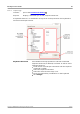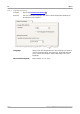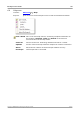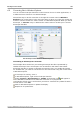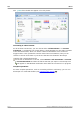User manual
Menus102
Copyright © 2007-2012 Pico Technology Ltd. All rights reserved.psw.en
6.7
Connect Device dialog
Location:
Menu bar > File > Connect Device
or plug in a new device
Purpose:
when PicoScope finds more than one available scope device , this
dialog allows you to select which one to use
See "How to change to a different device " if you wish to switch to a different scope
device later.
Procedure
To restrict the selection to a particular series of devices, click on the device drop-
down box and select a device series; otherwise, click the Find All button.
Wait for a list of devices to appear in the grid.
Select one device and click the OK button.
PicoScope will open a scope view for the selected scope device.
Use the toolbars to set up the device and the scope view to display your
signals.
Demonstration mode
If you start PicoScope with no device connected, or with more than one device
connected, the Connect Device dialog automatically appears with a 'Demo'
(demonstration) device as one of the options. This is a virtual device that you can use
to experiment with the features of PicoScope. If you select the Demo device and click
OK, PicoScope adds a Demo Signal Generator button to the toolbar. Use this
button to set up the test signals from your Demo device.
34 35
189
149
13
105 13
134