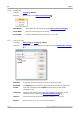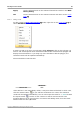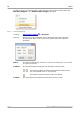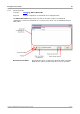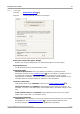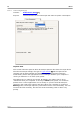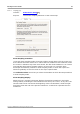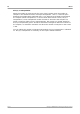User manual
PicoScope 6 User's Guide 87
Copyright © 2007-2012 Pico Technology Ltd. All rights reserved. psw.en
Apply:
Use the selected mask on the selected channel but remain in the Mask
Library dialog.
OK:
Use the selected mask on the selected channel and return to the scope
view .
6.5.6.2
Editing a mask
To edit a mask in Mask Limit Testing mode, right-click on the scope view and
select Edit Mask:
A mask is made up of one or more shapes called polygons. Click on the polygon you
wish to edit. PicoScope will then draw edit handles on the selected mask polygon and
display the mask edit box. If you drag any of the handles to edit the polygon, the
statistical results will be updated immediately.
The mask edit box looks like this:
Normal view
Minimized
view
If the edit box is not immediately visible, it may have been minimized; in which case,
click the restore button: . If you edit the coordinates of a vertex, the statistical
results will be updated immediately. You can also export the mask to a .mask file with
the export button: . Use the + and - buttons to add or remove vertices. The
minimize button has its usual function. To leave mask editing mode, close the mask
edit box with the close (X) button.
13
31 13