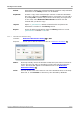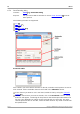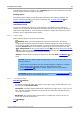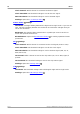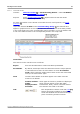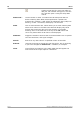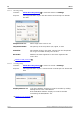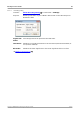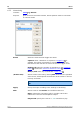User manual
PicoScope 6 User's Guide 77
Copyright © 2007-2012 Pico Technology Ltd. All rights reserved. psw.en
Select the protocol you wish to use. A Settings panel for the selected channel will
then appear below the table in the dialog.
Settings panel
The settings panel shows all the adjustable settings for the selected channel. The
options available depend on the protocol selected: see Common settings and
Protocol-specific settings .
Information panel
You do not need to take action on the messages in this panel. If the number of
samples is too small then PicoScope will automatically adjust the capture settings to
improve the signal quality. If the number of samples is larger than necessary, this is
harmless and no adjustment will be made.
6.5.4.1
Common settings
These settings apply to all serial data formats.
Refresh. When you have entered the necessary information, PicoScope
analyzes the incoming signal and chooses the best settings for serial decoding. If
PicoScope is unable to decode the data, try improving the signal quality and then
click the Refresh button to analyze the signal again. For best results, click the
Auto Setup button in the Capture Setup toolbar in the main PicoScope window
before entering serial decoding mode. This will ensure that the signal is
captured with enough detail for accurate decoding.
Display. Choose where you want to display the data: In View, In Window , or
both.
In View shows the data in logic-analyzer style, on the same time axis as the
analog waveform.
Hover the mouse pointer over any decoded packet to display its contents.
Click-and-drag the decoded data up or down the scope view.
If the In Window display is visible, double-click on any packet to
highlight it in the table.
In Window displays the decoded data in a table in the serial data window ,
with advanced search and filtering functions.
6.5.4.2 Protocol-specific settings
CAN Bus settings
PicoScope can decode either the CAN H or the CAN L signal. Select which one you
are using in the Protocols table.
Threshold. A voltage halfway between the high and low logic levels. If you are not
sure, set this to halfway between the maximum and minimum voltages that you
see on the waveform.
Baud Rate. The speed of data transmission in symbols per second. Set this to
match the speed of the data bus.
I²C settings
77
77
120
12
79
79
79
175
179