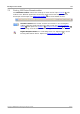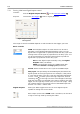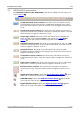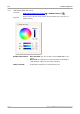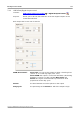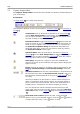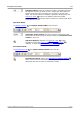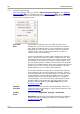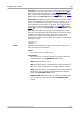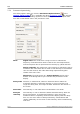User manual
PicoScope 6 User's Guide 117
Copyright © 2007-2012 Pico Technology Ltd. All rights reserved. psw.en
7.4
USB DrDAQ Channels toolbar
The Channels toolbar for the USB DrDAQ controls the settings for each input and
output channel :
Sound waveform sensor control. The small arrow sets options for the
sound waveform input (measured in uncalibrated amplitude units) using
the on-board microphone. Click the channel name to toggle the channel on
or off.
Sound level sensor control. The small arrow sets options for the sound
level input (measured in decibels) using the on-board microphone. Click the
channel name to toggle the channel on or off.
Scope input control. The small arrow sets options for the oscilloscope
input (the BNC socket marked Scope), with options for probes and
scaling . Click the channel name to toggle the channel on or off.
Resistance input control. The small arrow sets options for the 0 to 1 M
resistance-measuring input on the screw-terminal block. Click the channel
name to toggle the channel on or off.
pH input control. The small arrow sets options for the pH and ORP
(oxidation/reduction potential) measuring input. Click the channel name to
toggle the channel on or off.
Temperature sensor control. The small arrow sets options for the on-
board temperature sensor. Click the channel name to toggle the channel on
or off.
Light sensor control. The small arrow sets options for the on-board light
level sensor. Click the channel name to toggle the channel on or off.
External sensor controls. The small arrows set options for external
sensor inputs 1 to 3. Click the channel name to toggle the channel on or
off.
Signal generator button. Opens the Signal Generator dialog , which
allows you to set the characteristics of the signal generator output.
RGB LED button. Opens the RGB LED Control dialog , which allows
you to set the colour of the on-board LED.
Digital Outputs button. Opens the Digital Outputs dialog , which
allows you to control the states of the four digital outputs.
188
189
110
127
118
74