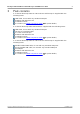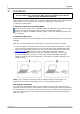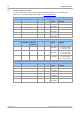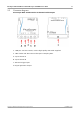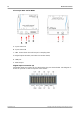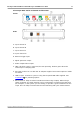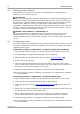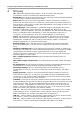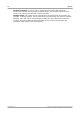User manual
Installation8
Copyright © 2012 Pico Technology Limited. All rights reserved.ps3000ab.en iss3
4 Installation
Important:
Do not connect your PicoScope 3000 Series PC Oscilloscope to the PC
until you have installed the software.
Please note that the 2-channel and 4-channel oscilloscope ranges have different power
supply options, so it is important to consult the appropriate "2-channel" or
"4-channel" section below.
2-Channel oscilloscopes (including MSOs)
Follow the instructions in the Installation Guide included with your product package.
Connect your PC Oscilloscope to the PC using the USB cable supplied.
There is no need for an additional power supply, as the unit obtains its power from
the USB port.
4-Channel oscilloscopes
Follow the instructions in the Installation Guide and leaflet included with your product
package.
With the 4-channel 3000 Series oscilloscopes, you have two options for power.
1. If your computer or USB hub does not have two free, powered USB ports, connect
your 4-channel oscilloscope to the PC or hub using the single-headed USB cable
supplied. Plug the power adapter into the mains and connect the DC cable to the
DC power socket on the rear of the oscilloscope (see image 1 below).
2. If your computer or USB hub has two free, powered USB ports, connect your
4-channel oscilloscope to the PC or hub using the double-headed USB cable
supplied, ensuring that each USB plug is connected to a separate USB port (see
image 2 below).
Note: If you connect or disconnect the AC adapter while the oscilloscope is in
operation it will restart automatically, but any unsaved data will be lost.
Checking the installation
Once you have installed the software and connected the PC Oscilloscope to the PC,
start the PicoScope software. The software should now display any signal connected to
the scope inputs. If you have a probe connected to your oscilloscope, you should see a
small 50 or 60 hertz signal in the oscilloscope window when you touch the probe tip
with your finger.
11