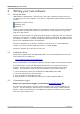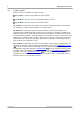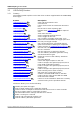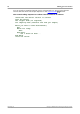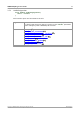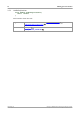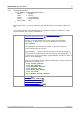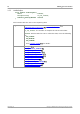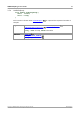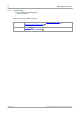User manual
USB DrDAQ Programmer's Guide 7
Copyright © 2010-2011 Pico Technology Ltd. All rights reserved. usbdrdaqpg.en
3 Writing your own software
3.1
About the driver
USB DrDAQ is supplied with a kernel driver, and a DLL containing routines that you
can build into your own programs. The driver is supported by the following operating
systems:
Windows XP (SP2 or later)
Windows Vista
Windows 7
Once you have installed the software, the installation directory will contain the drivers
and a selection of examples of how to use the drivers. It also contains a copy of this
help file in PDF format.
The DLL can be used with any programming language or application that can interface
with DLLs: for example, C, Delphi, Visual Basic, Excel and LabVIEW. The SDK contains
an example for Excel, a C console example that demonstrates all of the facilities in the
driver and a LabVIEW interface and examples.
The driver supplied is a 32-bit DLL. However, it will still run on a 64-bit Windows
system if you write a 32-bit application and run it under WoW64.
The driver supports up to 64 units at one time.
3.2
Installing the driver
The driver is supplied with the USB DrDAQ SDK. You can download the latest version
of the SDK from our website at:
http://www.picotech.com/software.html
Select "USB DrDAQ" as the hardware product and then "SDK" as the software product.
The easiest way to install the USB DrDAQ kernel driver is to install PicoScope or
PicoLog. These programs are available free of charge from the Pico Technology
website. If you prefer to install the driver manually, then proceed as follows:
1. Go to the directory where you unzipped the USB DrDAQ Series SDK
2. Go to the subdirectory called system\
3. Run the program called dpinst.exe
4. Plug the device in and follow the instructions in New Hardware Wizard
3.3
Connecting the logger
Before you connect your logger, you must first install the driver .
To connect the data logger, plug the cable provided into any available USB port on
your PC. The first time you connect the unit, Windows will display a New Hardware
Wizard. Follow any instructions in the Wizard and wait for the driver to be installed.
The unit is then ready for use.
7