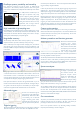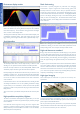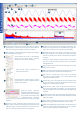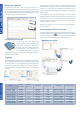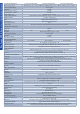Datasheet
P
Commonly-used controls such as voltage range selection, timebase,
memory depth and channel selection are placed on the toolbars for
quick access, leaving the main display area clear for waveforms.
Auto setup button: Configures the timebase, voltage ranges and trigger
for a stable display of your signals.
Channel Options give access to channel-specific
settings such as custom probes, resolution
enhancement, offset controls and filtering.
More advanced controls and functions are
located in the Tools menu.
Function Generator: allows the scope to generate
standard signals or arbitrary waveforms. Includes
frequency sweep options.
Waveform Buffer Overview:
PicoScope automatically records up to
10,000 of the most recent waveforms.
You can quickly scan through to look
for intermittent events. The buffer
overview can be used with the mask test tools to display only failed
waveforms.
Zoom and pan tools: PicoScope enables a zoom factor of up 100
million, which is necessary when working with the deep memory of the
3000 Series scopes. Use the conventional zoom-in, zoom-out and pan
tools, or try the zoom overview window for fast navigation.
B
A
G
Movable axes: The vertical axes can be dragged up and down. This
feature is particularly useful when one waveform is obscuring another.
There’s also a command to rearrange all the axes automatically.
The PicoScope display can be as simple or as complex as you need.
Begin with a single view of one channel, and then expand the display
to include any number of live channels, math channels and reference
waveforms.
PicoScope is carefully designed to make the best use of the display
area. You can add new scope and spectrum views, all of which are
fully adjustable in size.
Trigger marker: Shows the level and time of the trigger event. Drag
with the mouse to adjust.
Rulers: Each axis has two rulers that can be dragged onto the screen to
make quick measurements of amplitude, time and frequency.
Math channels: Combine input channels and saved reference
waveforms using simple arithmetic, or use custom equations with
trigonometric and other functions.
Spectrum views: One or more spectrum views can be added to show
an FFT of the data in the scope view. Alternatively, PicoScope can be
configured as a dedicated spectrum analyzer.
Zoom overview: When a scope or spectrum view is zoomed in,
the overview window allows fast navigation. As well as providing an
overview, this allows the zoom level and position to be changed using
the mouse.
Automatic measurements. You can add as many measurements as you
need on each view. Each measurement includes statistical parameters
showing its variability.
Trigger toolbar: Commonly-used controls are on the toolbar with
more advanced trigger options available from a pop-up window.
Digital channels (MSOs only): Drag-and-drop to add the channels you
want to see. These channels can be arranged into any order, grouped,
renamed, and even temporarily disabled if required.
I
H
F
K
M
O
Q
Q
I
B
A
G
F
H
K
O
P
M
C
D
E
J
L
N
C
D
E
J
L
N
PicoScope 6 Screen overview