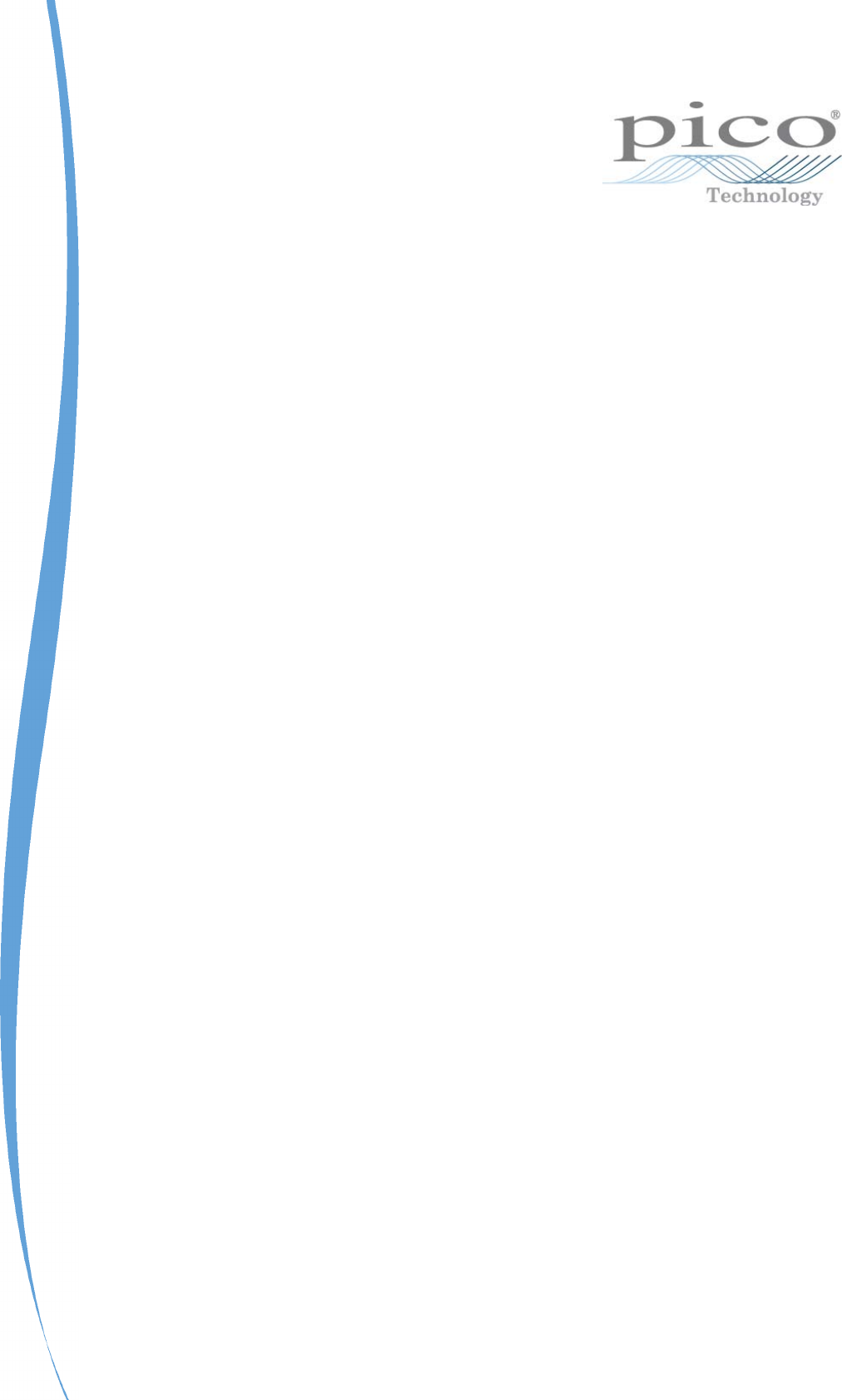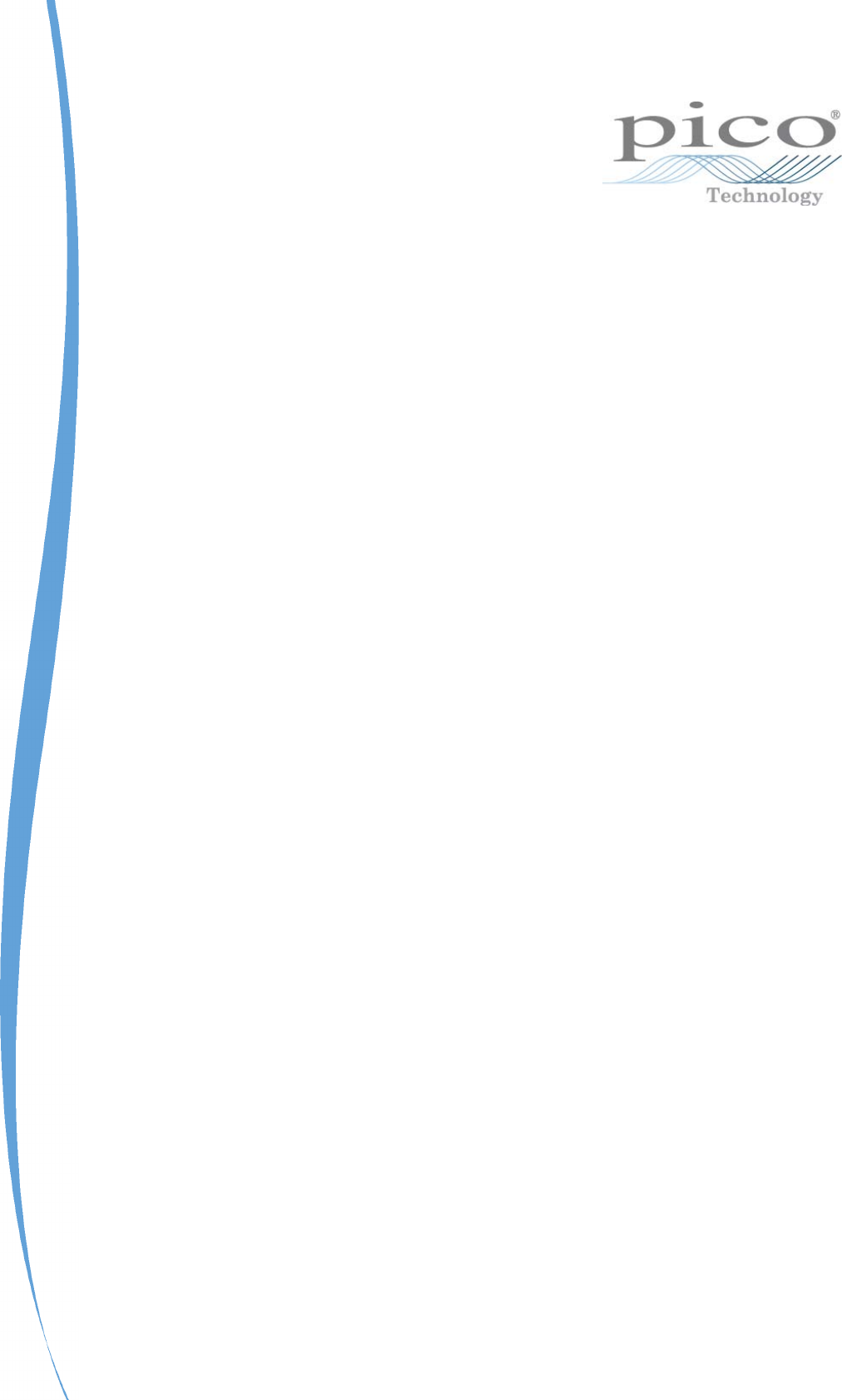USB DrDAQ Data Logger User's Guide usbdrdaq.en-1 Copyright © 2011 Pico Technology Ltd. All rights reserved.
USB DrDAQ User's Guide I Contents 1 Welcome .....................................................................................................................................1 2 Introduction .....................................................................................................................................2 ...........................................................................................................................................2 1 Contact information ..................
USB DrDAQ User's Guide 1 1 Welcome Thank you for buying a USB DrDAQ data logger from Pico Technology! This low-cost measuring device is supplied ready to use with all cables, software and examples.
2 Introduction 2 Introduction 2.1 Contact information Address: Web site: 2.2 Pico Technology James House Colmworth Business Park ST NEOTS Cambridgeshire PE19 8YP United Kingdom Tel: +44 1480 396395 Fax: +44 1480 396296 www.picotech.com Overview The USB DrDAQ features 14 channels, comprising of sensors, inputs and outputs. These are covered in more detail in Specifications 13 . These connections and sensors cover measurement of sound, light, voltage, resistance, pH levels, and redox potential.
USB DrDAQ User's Guide 2.3 3 Safety warnings Warning triangle This symbol indicates that a safety hazard exists on the indicated connections if correct precautions are not taken. Read all safety documentation associated with the product before using it. Safety warnings USB DrDAQ ground is connected directly to the ground of your computer. As with most oscilloscopes and data loggers, this is done in order to minimise interference.
4 Introduction Fitness for purpose No two applications are the same: Pico Technology cannot guarantee that its equipment or software is suitable for a given application. It is your responsibility, therefore, to ensure that the product is suitable for your application. Mission-critical applications This software is intended for use on a computer that may be running other software products.
USB DrDAQ User's Guide 3 Product information 3.1 Using PicoScope and PicoLog 5 PicoScope turns your PC into an oscilloscope, spectrum analyser and meter. PicoLog is an advanced data logging package. The decision on whether to use PicoScope or PicoLog depends on the signals you wish to measure. If you wish to collect fast signals (such as sound waveforms) then use PicoScope, but if you want to collect data over a long period (such as plotting battery discharge) then use PicoLog. 3.
6 Product information 3.3 Getting started with PicoScope 3.3.1 Using PicoScope for the first time We have designed the PicoScope oscilloscope software to be as easy as possible to use, even for newcomers to oscilloscopes. Once you have followed the introductory steps listed below, you will soon be on your way to becoming a PicoScope expert. 1. Install the software. Load the CD-ROM that is included with your scope device, then click the "Install Software" link and follow the on-screen instructions. 2.
USB DrDAQ User's Guide 3.3.2 7 Displaying channels To display channels within the oscilloscope window, move your cursor to the channel buttons which are located along the top of the oscilloscope screen. Add a channel by clicking on the sensor you'd like to activate. In this example we have activated the the Light sensor, once activated the trace will appear, and the button will be highlighted in blue. You can add other channels to the oscilloscope screen by simply clicking the sensor you wish to view.
8 3.3.3 Product information Changing the oscilloscope timebase The timebase can be adjusted by selecting the drop-down menu shown below. Change the timebase to 50 ms/div to see the change. usbdrdaq.en Copyright © 2011 Pico Technology Ltd. All rights reserved.
USB DrDAQ User's Guide 3.3.4 9 Using the trigger The PicoScope trigger can be used to capture infrequent or one-off events. As an example, click your fingers over the microphone: a waveform is displayed but vanishes as soon as the display updates. The correct way to capture such a signal is to use a trigger. Stop PicoScope (click on the 'Stop' icon at the bottom left hand corner of the window, or press the space bar) and select a single trigger using the trigger options at the bottom of the screen.
10 3.3.6 Product information Adjusting the RGB LED Note: When Enable LED C ontrol is active, the LED will not flash when sampling. The USB DrDAQ units include an RGB LED. The colour of this LED can be changed, to do this click the LED icon above the oscilloscope window.
USB DrDAQ User's Guide 3.3.7 11 Controlling the digital outs The USB DrDAQ device includes several digital connections. To activate the digital outs, ensure your accessory is connected both to the G N D of the USB DrDAQ and the digital connection you wish to utilise. To operate the connections click the digital out icon above the oscilloscope window.
12 Product information This allows adjustment of the PW M Period and D uty C ycle values. Refer to Examples of digital in/out use connections of USB DrDAQ. usbdrdaq.en 34 for an example of PicoScope and the digital Copyright © 2011 Pico Technology Ltd. All rights reserved.
USB DrDAQ User's Guide 13 3.4 Specifications and connections 3.4.1 General specifications Number of channels Maximum sampling rate Input overvoltage protection Digital output voltage Digital output impedance Output connector 3.4.2 14 100 kHz streaming, 1 MHz block mode 30 V 3.3 V 2.2 kΩ USB 2.0 Input, output and sensor specifications Channel Signal Type Range Resolution Accuracy Sound waveform Input ±100 ±0.
14 3.4.3 Product information Connections Channel Input Connection pH / Redox Signal generator Scope External 1 External 2 External 3 Resistance input Digital Input/Output (x4) BNC connector BNC connector BNC connector FCC68 4-pin connector FCC68 4-pin connector FCC68 4-pin connector Screw terminal Screw terminal Connections and labels Any connection outside of its range can cause degradation to other signals being recorded.
USB DrDAQ User's Guide 15 When using the External connections, sampling above 1kS/s is not hardware supported for basic voltage/resistance inputs. 3.5 Channel scaling The following table gives details of the scaling for each channel.
16 Product information 3.6 External sensors 3.6.1 Overview As well as the built in sensors, USB DrDAQ has sockets for optional external sensors. When a sensor is plugged in to the external sensor sockets, the software detects it and automatically scales readings. For example, if a temperature sensor is plugged in, readings are displayed in °C, or if a humidity sensor is plugged in, readings are displayed in % RH. External sensors are optional extras so can be purchased at any time.
USB DrDAQ User's Guide 17 Using USB DrDAQ with pH Electrodes The pH input on USB DrDAQ is a very high impedance input that is suitable for use with any standard pH electrode. For most applications no calibration is required: just plug in an electrode and measure. If, however, you require very accurate pH measurements, then you should calibrate the probe before use (see below). If you are using a pH probe and not getting the results you expect then the most probable cause is a defective pH electrode.
18 Product information 3. Make a note of the reading and repeat the procedure for each of the buffer solutions (do not forget to wash the probe clean before swapping from one buffer to another. 4. You should now have a table of readings similar to the one below: pH Buffer value at 25°C Measured value from USB DrDAQ 4.01 7.00 10.01 4.06 7.07 9.
USB DrDAQ User's Guide 3.6.4 19 EL029 Reed Switch A reed switch sensor can be used to detect the presence of a magnetic field such as that from a bar magnet or an electromagnet. Alternatively, a simple, single-pole switch can be connected to terminals inside the EL029. Size Operating range Maximum response time 72 x 45 x 28 mm 0 to 99% 2 ms The EL029 Reed Switch may be connected to either Ext 1, Ext 2 or Ext 3 on USB DrDAQ.
20 Product information 10. 11. 12. 13. 14. 15. 16. 3.6.5 Note: If you do not wish to use either of the two holes in the bottom of the EL029 case, make a hole in the side of the case just big enough for the leads to pass through. Take care not to damage the electrical components. Leaving enough free wire to make the connection, secure the leads by looping them around the central boss of the EL029 case. Alternatively, put a 'tie wrap' around the leads inside the case and near the hole.
USB DrDAQ User's Guide 21 Making accurate measurements The DD101 will give good readings of humidity and show trends well. However, if you need to make more accurate measurements, you will have to calibrate the sensor. The calibrated sensor could have an accuracy as good as ± 5% though this depends on how well the calibration procedure is carried out. The output of the sensor may vary over time. For this reason you should calibrate the sensor regularly (at least once a year).
22 Product information Test container Your test container should be only just big enough to hold the DD101 and DD100 sensors, the stand, and a small quantity of standard solution (the solution should fill approximately 5% of the volume of your container). It will also have to be water-tight with a seal that allows you to pass the leads for the sensors into the container. Note: The smaller your container, the more quickly the humidity will stabilise.
USB DrDAQ User's Guide 23 Preparation The standard solutions may be harmful to your skin, eyes or when swallowed. Take all necessary precautions to avoid contact when preparing and using the standard solutions. Prepare your standard solutions before you start the calibration procedure. Follow the instructions given by the manufacturers of the solutions you are using. A slurry of undissolved chemical in your solution should improve the stability.
24 Product information Create calibration data When the measurements are completed you need to make a written calibration table. 1. 2. 3. 4. From your recorded results find the place near the end of the measurement time where the readings are most stable. Write down these temperature and humidity readings for the standard solution in a table. Look up the humidity that the standard solution should give for the temperature that you have recorded.
USB DrDAQ User's Guide 15. 16. 17. 18. 25 Click OK to close the Parameter Scaling dialog - the Parameter Scaling dialog closes Click OK to close the Parameter Options dialog - the Parameter Options dialog closes Click OK to close the Edit DrDAQ Measurements dialog - the Edit DrDAQ Measurements dialog closes Click OK to close the DrDAQ Measurements dialog - the DrDAQ Measurements dialog closes This completes the entry of the calibration data.
26 Product information Max Humidity Operating Temperature Storage Temperature < 25 seconds for 97% response 0 to 95% Non-condensing 5 C to 40 C -15 C to 50 C Setting up the oxygen sensor Since the Oxygen Sensor has an output of 0 mV at 0% oxygen, a single-point calibration 37 calibration can be carried out.
USB DrDAQ User's Guide 27 PicoLog's monitor view should now display 20.9% (or very close) for the oxygen content in air. If so, you've successfully calibrated your USB DrDAQ oxygen sensor. Storing the Oxygen Sensor Ensure that the storage temperature and humidity ranges in the specification are not exceeded. The sensor is not designed for use in liquids and using it in this way will damage the sensor.
28 Product information 3.7 Making your own sensors 3.7.1 Overview Making your own sensors for USB DrDAQ is quite straightforward provided that you follow these guidelines. Your own sensors should draw no more than 100mA from the 5V, the USB DrDAQ is not limited or protected so overcurrents or shorts could cause damage to the PC USB port. Designing a USB DrDAQ sensor overview Each external sensor socket has two channels.
USB DrDAQ User's Guide 29 The Signal Input channel has 100 kΩ pull-up resistors to 2.5 V, so that the input can be either a resistance or a voltage. Here is a block diagram of a typical USB DrDAQ sensor: 1 2 3 4 3.7.2 = = = = Signal input Ground Auto Detect Power Powering the sensor A definition of a sensor is: A device giving a signal for the detection or m easurem ent of a physical property to w hich it responds.
30 Product information When selecting a sensor for an application you should consider the following: The input is 0-2.5 V. 1. Is the sensor Active or Passive? If Active then can it be powered by the USB DrDAQ? 2. What is the output of the sensor? Can the sensor be plugged directly into the USB DrDAQ? 3. Is the sensor already available on the USB DrDAQ, or are there more suitable sensors out there? 3.7.
USB DrDAQ User's Guide 31 Offsets The above linear and non-linear responses could have a voltage, current, resistive or other type of offset that may need taking into account. It is quite usual to see offsets in output signals from sensors. Sensor output The USB DrDAQ requires an input signal in DC volts or resistance. The sensor in question could give an output in other units such as resistance, current or AC volts. Drift It is possible that the sensor output drifts over time.
32 Product information Some simple scaling examples: Example 1: Interfacing a Resistive sensor Notes: Light-dependent resistor (LDR) can be used in conjunction with a fixed resistor to measure light level. A suitable LDR sensor can be obtained from Maplin Electronics (part number N53AY). A resistor (R) of around 500k is suitable.
USB DrDAQ User's Guide 33 Example 3: Measuring 10 volts Notes: This is a simple circuit that uses a potential divider to reduce the voltage going into the USB DrDAQ by four. R1 = 3k & R2 = 1k The resistors are calculated using Ohm's Law, V=IR. Auto-Detect Auto-detect resistor is placed between Ground (Pin 2) and Signal Detect (Pin 3). The value of the resistor should be selected from one of the following common values: 1k0, 2k2, 3k3, 5k6, 7k5, 10k.
34 3.7.4 Product information Examples of digital out use PicoScope The following is a short example of how to activate an LED via a digital output on the USB DrDAQ using the M ask and A larm functions of PicoScope. With USB DrDAQ connected and PicoScope open: Connect the LED to the G N D connection on the USB DrDAQ and digital connection 2 (refer to Connections). Note: Any digital connection can be used but we are using 2 in this example).
USB DrDAQ User's Guide 3.7.5 35 USB DrDAQ scaling files (.DDS) The DrDAQ driver has built-in scaling for each of the built-in and Pico-supplied sensors. You can incorporate scaling for your own sensors by adding a file called scaling.dds 35 (where 'scaling' can be replaced with a name of your choice). This file will contain the details of your sensor. Each scaling file may contain more than one set of scaling data. Each scaling must have a unique scaling number, contained in the [Scale...
36 Product information For external sensors, this resistor should be fitted in the sensor. You must use one of the following resistors: 1k0, 2k2, 3k3, 5k6, 7k5 or 10k. The resistor must be 1% tolerance or better.
USB DrDAQ User's Guide 37 ScopeRange=1.25V This is used when scaling the scope channel. It specifies the range of the scope channel that should be used. Possible values are 10 V, 5 V, 2.5 V, and 1.25 V. NoOfPoints=32 This is the number of table lookup points. Raw1=2.385 Raw value for the first point in the look up table. The value is in V (volts) and should not be greater than 2.500 V, except when using the scope channel when the minimum and maximum values correspond to the selected range.
38 Product information It is important that the readings are taken for both extremes of the sensor's operating input range to ensure accuracy. For example: A temperature sensor has an input range of -200 °C to +200 °C but we only want to use it between -5 °C and 110 °C. Therefore this will be its operating input range. The first calibration point should be close to -5 °C, so the sensor will be placed in melting ice, which is known to be 0°C.
USB DrDAQ User's Guide 4 Software information 4.1 Software updates 39 Our software is regularly updated with new features. To check what version of the software you are running, start PicoScope or PicoLog and select the Help | About menu. The latest versions of PicoScope can check for updates automatically and will advise you if an update is available. The latest version of all our software can be downloaded free of charge from the Pico Technology web site at http://www.picotech. com/.
40 5 Glossary Glossary Analog bandwidth. The input frequency at which the measured signal amplitude is 3 decibels below the true signal amplitude. Buffer size. The size of the oscilloscope buffer memory, measured in samples. The buffer allows the oscilloscope to sample data faster than it can transfer it to the computer. Device Manager. Device Manager is a Windows program that displays the current hardware configuration of your computer.
USB DrDAQ User's Guide 6 41 Appendix A: Declaration of Conformity Copyright © 2011 Pico Technology Ltd. All rights reserved. usbdrdaq.
USB DrDAQ User's Guide 43 Index P pH electrode 16 PicoScope how to use 5, 6 A Accuracy 13 PicoScope 6000 Series 1 Powering a sensor 29 C Calibration 2, 3, 37 Channels adding 7 Connections R Reed switch Repair 14 Resolution 13 RGB 10, 11, 34 D DD011 pH Electrode S 16 DD100 Temperature Sensor 16 DD101 Humidity Sensor 20 DD103 Oxygen Sensor 25 Digital output 13 E EL029 Reed Switch 2, 3 Sampling rate 13 Scaling 15, 30 Scaling files 35 Sensors adding 16 T 2, 3 H Temperature sensor H
USB DrDAQ User's Guide Copyright © 2011 Pico Technology Ltd. All rights reserved. 45 usbdrdaq.
Pico Technology James House Colmworth Business Park ST. NEOTS Cambridgeshire PE19 8YP United Kingdom Tel: +44 (0) 1480 396 395 Fax: +44 (0) 1480 396 296 www.picotech.com usbdrdaq.en-1 01.01.11 Copyright © 2011 Pico Technology Ltd. All rights reserved.