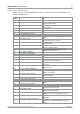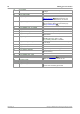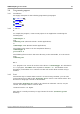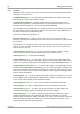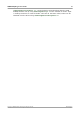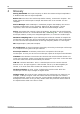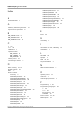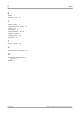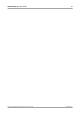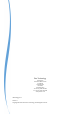User manual
Table Of Contents
- Introduction
- Getting started
- Writing your own software
- About the driver
- Installing the driver
- Connecting the logger
- Capture modes
- USB DrDAQ Routines
- Summary
- UsbDrDaqOpenUnit
- UsbDrDaqCloseUnit
- UsbDrDaqGetUnitInfo
- UsbDrDaqRun
- UsbDrDaqReady
- UsbDrDaqStop
- UsbDrDaqSetInterval
- UsbDrDaqSetTrigger
- UsbDrDaqGetValues
- UsbDrDaqGetTriggerTimeOffsetNs
- UsbDrDaqGetSingle
- UsbDrDaqOpenUnitAsync
- UsbDrDaqOpenUnitProgress
- UsbDrDaqGetScalings
- UsbDrDaqSetScalings
- UsbDrDaqSetSigGenBuiltIn
- UsbDrDaqSetSigGenArbitrary
- UsbDrDaqStopSigGen
- UsbDrDaqSetDO
- UsbDrDaqSetPWM
- UsbDrDaqGetInput
- UsbDrDaqStartPulseCount
- UsbDrDaqGetPulseCount
- UsbDrDaqEnableRGBLED
- UsbDrDaqSetRGBLED
- UsbDrDaqGetChannelInfo
- PICO_STATUS values
- Programming support
- Glossary
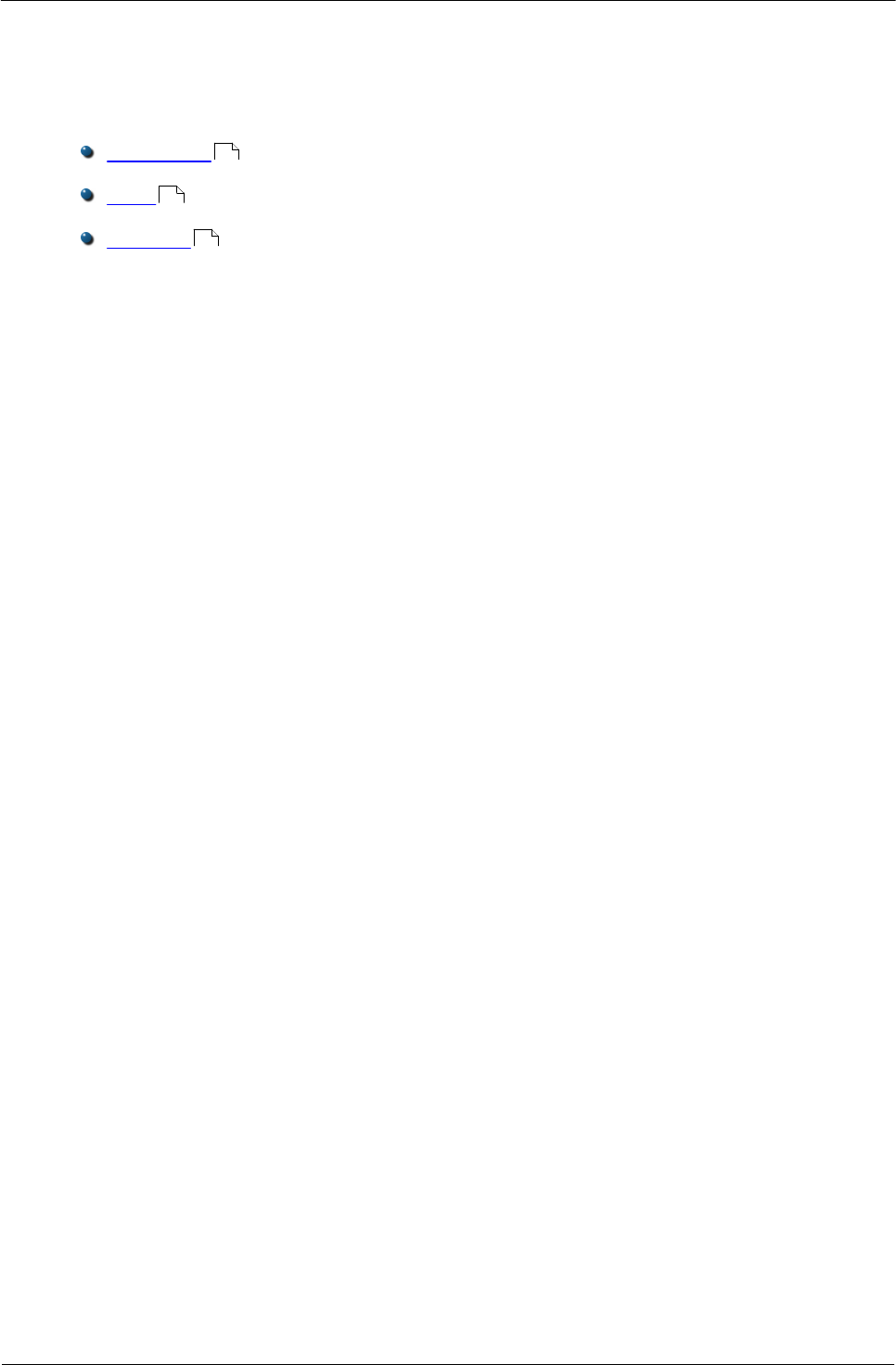
USB DrDAQ Programmer's Guide 39
Copyright © 2010-2011 Pico Technology Ltd. All rights reserved. usbdrdaqpg.en
3.6
Programming support
3.6.1
Introduction
We supply examples for the following programming languages:
C and C++
Excel
LabVIEW
3.6.2
C and C++
C
To compile the program, create a new project for an Application containing the
following files:
usbdrdaqcon.c
and
usbdrdaq.lib (Microsoft Visual C 32-bit applications).
or
usbdrdaqbc.lib (Borland 32-bit applications)
The following files must be in the compilation directory:
usbdrdaqapi.h
picostatus.h
The following file must be in the same directory as the executable, or in the search
path.
usbdrdaq.dll
C++
C++ programs can access all versions of the driver. If ubsdrdaqapi.h is included in
a C++ program, the PREF1 macro expands to extern "C": this disables name-
decoration, and enables C++ routines to make calls to the driver routines using C
headers.
3.6.3
Excel
The easiest way to transfer data to Excel is to use PicoLog. However, you can also
write an Excel macro which calls ubsdrdaq.dll to read in a set of data values. The
Excel macro language is similar to Visual Basic.
The example ubsdrdaq.xls reads in 20 values from Channels 1 and 2, one per
second, and assigns them to cells A1..B20.
Use Excel Version 7 or higher.
Note that it is usually necessary to copy the DLL file to the \windows\system
directory.
39
39
40