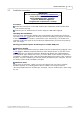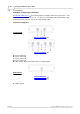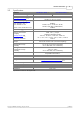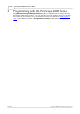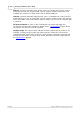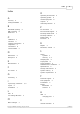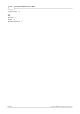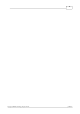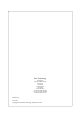User manual
Product information
7
Copyright © 2008 Pico Technology. All rights reserved. ps4000.en
3.3
Installation instructions
IMPORTANT
Do not connect your PicoScope 4000 Series
scope device to the PC before you
have installed the Pico software.
If you do, Windows might not
recognise the scope device correctly.
Procedure
Follow the instructions in the USB Oscilloscope Installation Guide included with
your product package.
Connect your PC Oscilloscope to the PC using the USB cable supplied.
Checking the installation
Once you have installed the software and connected the PC Oscilloscope to the PC,
start the PicoScope software. PicoScope should now display any signal connected
to the scope inputs. If a probe is connected to your oscilloscope, you should see a
small 50 or 60 hertz signal in the oscilloscope window when you touch the probe tip
with your finger.
Moving your PicoScope PC Oscilloscope to another USB port
Windows XP SP2
When you first installed the PicoScope 4000 Series PC Oscilloscope by plugging it into
a USB port, Windows associated the Pico driver with that port. If you later move
the oscilloscope to a different USB port, Windows will display the "New Hardware
Found Wizard" again. When this occurs, just click "Next" in the wizard to repeat the
installation. If Windows gives a warning about Windows Logo Testing, click "Continue
Anyway". As all the software you need is already installed on your computer, there is
no need to insert the Pico Software CD again.
Windows Vista
The process is automatic. When you move the device from one port to another,
Windows displays an "Installing device driver software" message and then a
"PicoScope 4000 series PC Oscilloscope" message. The PC Oscilloscope is then ready
for use.
11
11
12