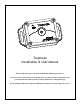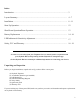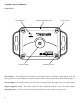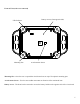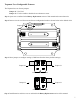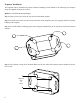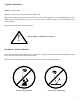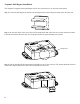Trapmate Installation & User Manual Please setup and register the Skyhawk Hub BEFORE using this device! In order to receive alerts from your Trapmate device, it must be used in conjunction with your Skyhawk Hub (sold separately) and the Skyhawk CE smartphone app. See the Skyhawk Hub user manual for additional information on connecting your devices.
Index: Introduction .......................................................................................................................3 Layout Summary............................................................................................................. 4 - 7 Installation ....................................................................................................................... 8 - 11 Start-Up Operation ..................................................................................
Trapmate Layout Summary: Front of Unit LED Indicator Function Button Magnet Alignment Notch Cover Screws Mounting Cutout LED Indicator - This multicolored LED indicator will indicate when the Trapmate is powering on or off, has been triggered or is acknowledging a transmission. More details on the indicator colors can be found on page 17. Function Button - This multi-use button can be used for various functions. See pages 12 and 13 for more details.
Front of Unit (with cover removed) LED Indicator Mounting Pins Battery Access (from opposite side) Accelerometer Sensor Mounting Pins - Once the case is opened the circuit board rests on top of four plastic mounting pins. Accelerometer Sensor - Used to sense sudden movement or vibration of the monitored item. Battery Access - The board can be removed to access the battery holder on the opposite side of the circuit card.
Bottom of Circuit Card (circuit card removed from case) Feature Jumpers Reed Sensor Battery Holder Reed Sensor - Used to sense the removal of the supplied pull magnet. Feature Jumpers - These jumpers allow user-configurable features to be turned ON and OFF. The default position of the jumpers is shown in the image. Battery Holder - The battery holder accommodates 2 x AA batteries. It is required that 1.5 volt alkaline batteries are used for expected life.
Trapmate User-Configurable Features: The Trapmate has two feature jumpers: Jumper #1 - Not Used Jumper #2 - Used to enable or disable the accelerometer sensor Step 1: Open case as outlined in the Battery Replacement section of this manual and remove batteries. Step 2: Remove circuit card from case and locate configuration header as shown below in the dashed circle. Jumper #2 Jumper #1 Step 3: Move jumpers to configure settings (if different from the factory default settings).
Trapmate Installation: The Trapmate can be installed using various methods including, but not limited to, the following two examples using the supplied mounting accessories: Method 1 : Self-Stick Mounting Magnets Step 1: In the accessory kit, locate the four self-stick mounting magnets. Step 2: Clean the four circular recessed areas on the back of the Trapmate with 70% isopropyl alcohol for proper bonding of the magnets.
Trapmate Installation: Method 2 : Tacky Puddy Step 1: In the accessory kit, locate the tacky puddy strip. Step 2: Tacky puddy can be attached to the bottom or sides of the Trapmate. It is recommended that the tacky puddy pieces are not attached to the top of the unit since that would limit visibility to the LED indicator and function button. Step 3: Attach to the object being monitored. ! Tacky puddy can damage some surfaces.
Trapmate Pull-Magnet Installation: The Trapmate is supplied with a pull-magnet kit for users who choose to use the reed switch option. Step 1: Locate the pull-magnet kit and take out the magnet mount while setting the other items off to the side. Step 2: On the back edge of the cover there will be small notch that shows the reed switch centering location. Clean this area below the notch with 70% isopropyl alcohol for proper bonding of the mount.
Step 4: Locate the magnet and filament line from the kit. Run the line through the magnet and back around and tie a double knot. Note: Tying a knot at the end is not suggested since it could pull though the magnet. Tie Knot Step 5: Snap the magnet into the holder on the Trapmate. Step 6: Tie the other end of filament line to the object being monitored, such as a door or trap; making sure that when tripped, the line will pull easily from the magnet mount on the Trapmate.
Trapmate Start-Up Operation: Before moving forward with the unit operation you must download the Skyhawk CE app onto your smart device and sign up for an account. Step 1: Download and install the Skyhawk CE app from the Apple or Google Play store onto your compatible smart device. Go to sky-hawk.com for more detailed information on which devices are supported. Step 2: Power ON the Trapmate by pressing and holding the function button; release when the GREEN LED starts blinking.
Trapmate Shut-Down Operation: When the Trapmate is not going to be used for more than a few weeks it should be powered down to conserve battery life. Step 1: Power OFF the Trapmate by pressing and holding the function button; release when the RED LED starts blinking. The unit will continue to power OFF by flashing the RED LED five times.
Trapmate Battery Replacement: The Trapmate comes with two AA 1.5 volt alkaline batteries already installed. Depending upon use, it may take several years before the batteries need to be replaced. When they are replaced it is suggested to use a high quality name brand AA alkaline battery like an Energizer or Duracell. Follow the instructions below to replace these batteries. Step 1: Remove the cover screws of the Trapmate using a Phillips screwdriver. Make sure to turn the screws counterclockwise.
Trapmate Battery Replacement (continued): Step 3: Remove the PC card with attached battery holder from the enclosure. This can easily be done by turning the unit over and allowing the battery holder to fall into your hand. Step 4: Remove and dispose of the old batteries properly.
Trapmate Battery Replacement (continued): Step 5: Insert new batteries taking note of the direction symbols. Step 6: Replace PC card with attached battery holder by aligning holes to the mounting pins in the enclosure. Replace cover making sure to align LED indicator on the cover to the LED on the PC Card (take note of image below for details). Replace cover screws. Turn screws clockwise making sure not to overtighten.
Trapmate LED Indicators: The Trapmate is equipped with a multi-color LED indicator for feedback status to the user.
IMPORTANT SAFETY INFORMATION USE RESTRICTIONS AND NOTICES FOR SKYHAWK TRAPMATE SAFETY AND USE RESTRICTIONS DO NOT USE SKYHAWK TRAPMATE : • • • IN PLACE OF A LIFE SAFETY DEVICE. FOR MEDICAL MONITORING. IN A MANNER THAT VIOLATES ANY FEDERAL, STATE, LOCAL, ADMINISTRATIVE OR OTHER LAW, REGULATION, OR ORDINANCE, INCLUDING BUT NOT LIMITED TO GOVERNANCE OF CRIMINAL OR ILLEGAL ACTIVITY, DATA PRIVACY AND SECURITY, HEALTH AND SAFETY, ANIMAL WELFARE AND/OR WILDLIFE TRAPPING.
LIMITED WARRANTY ON SKYHAWK TRAPMATE THIS LIMITED WARRANTY GIVES YOU SPECIFIC LEGAL RIGHTS AND YOU MAY ALSO HAVE OTHER RIGHTS, WHICH VARY BY STATE, PROVINCE, OR JURISDICTION. THE LIMITED WARRANTY CAN ALSO BE FOUND ONLINE AT SKY-HAWK.COM/WARRANTY AND IN THE DOCUMENTATION WE PROVIDE WITH THE PRODUCT. WE WARRANT THAT DURING THE WARRANTY PERIOD, THE PRODUCT WILL BE FREE FROM DEFECTS IN MATERIALS AND WORKMANSHIP.
PICA Product Development, LLC 4 Ash Street Extension - Unit 1 Derry, NH 03038 sky-hawk.com Rev A8 - 7/21 Copyright © 2020 - 2021 by PICA Product Development, LLC. All specifications are subject to change without notice.