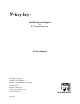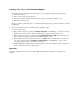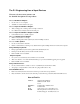User Manual
2
Installing Your Y-key key Dual Keyboard Adapter
1. Check that both keyboards will operate independently on your computer through the same keyboard port:
a) Turn off the computer.
b) Plug one keyboard into the keyboard port.
c) Turn on the computer and make sure the keyboard operates properly after complete boot-up.
d) Repeat for second keyboard.
If it is not possible to get the keyboards to work independently using the same port then they will not work with
the
Y-key key.
2. After you are sure the keyboards work independently, install the adapter:
a) Turn off the computer.
b) Plug one keyboard into the port labeled “Primary Keyboard” on the
Y-key key (you may need to use the
supplied five to six-pin converter). This is the keyboard the computer recognizes during boot-up.
c) Plug the other keyboard into the port labeled “Secondary Keyboard.” NOTE: This keyboard may be
removed and the computer and primary keyboard will continue to operate.
d) Plug the
Y-key key into the computer’s keyboard port. NOTE: The cord that should go to the keyboard
port on the computer is labeled “Computer’s Keyboard Port” on the
Y-key key. The port on the
computer should be the same one you used in step 1 above.
e) With the Y-key key installed and both keyboards plugged in, turn on the computer, wait for complete boot-
up and test both keyboards for normal operation.
Operation
Simply use whichever keyboard you desire. After installing the
Y-key key, either keyboard can input to the
computer.