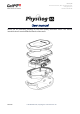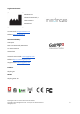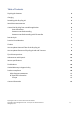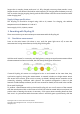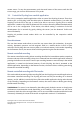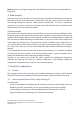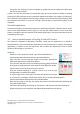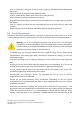User's Manual
⋅ Disconnect the Physilog® from the computer to update the time and date to the time when
the file has been created
Create a new text file each time you update the date, do not just rename or modify an existing
TIME.txt file (TIME.txt file previously created will update to the date it was created, so in the past).
The TIME.txt file will disappear from Physilog's memory when disconnecting the Physilog® from
the computer, therefore it is normal to not find it the next time you open the Physilog® on the
computer.
Via mobile application:
Connect the Physilog® to the Android companion application inside the “Remote control” mode.
Start a short measurement from the app, you can stop the measurement as soon as the stop
button is available in the user interface of the mobile application. Then disconnect the sensors or
completely quit the app.
5.3. How to update firmware of Physilog 6S with nRF Connect
The firmware is updated via Bluetooth. Therefore, install the nRF application on a mobile or
tablet (Android or iOS) and follow the steps below. It may be necessary to install a file manager
application in addition to the nRF app to be able to select the firmware file from a chosen
location of file storage on your device.
Android
⋅ Install the “nRF Connect for Mobile” app on the Android device
⋅ Download the latest firmware version to the Android device
⋅ Open the nRF Connect app and enable all necessary permissions
(Bluetooth and Position, see pictures below)
⋅ Go to Scanner tab and scan for surrounding Physilog (gently shake the
Physilog 6S or briefly press the main button to enter detection mode)
⋅ Select connect of one Physilog 6S sensor in the list
⋅ Plug the selected Physilog to a power source to be sure to have
enough battery to perform the update
⋅ In the top right corner of the app click on the DFU button (on the right
of “Disconnect”) and select “Distribution Packet (ZIP)” from the proposed options
⋅ Get the new firmware file from where it was downloaded
⋅ Wait until the graph in the app has shown that 100% of the firmware was transferred, this
may take some minutes
⋅ Disconnect the Physilog® by clicking on “Disconnect” and close the tab of the Physilog 6S
⋅ Plug the Physilog® to the computer and update the date and time (see above)
Physilog 6S V1.1B user manual v0.0.2 Date: 08.12.2021
Copyright © 2021, All Rights Reserved - Gait Up SA. CH-1015 Switzerland 8
www.gaitup.com