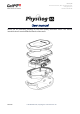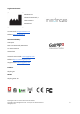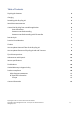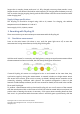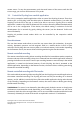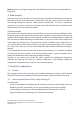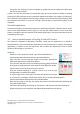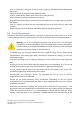User's Manual
master sensor. To stop the measurement, push the main button of the sensors until the LED
turns orange, you can turn off the sensors in any order.
3.2. Control the Physilog from a mobile application
The Gait Up companion mobile applications allow to control the Physilog 6S sensor. There is no
need to pair your Physilog® with the tablet prior to Bluetooth communication, just select the
Physilog® from the list in the app. In order to be able to connect a Physilog 6S to a mobile
application it needs to be visible by Bluetooth. This can be achieved by different methods which
can be set in the configuration of the device, the default setting is activation of the BLE
advertisement for 30 seconds by gently shaking the sensor (see the Research Toolkit user
manual for details).
Physilog 6S provides several modes which can be controlled by the companion mobile
application:
Raw data stream
The raw data stream mode allows to send the raw sensor data (3D acceleration, 3D angular
velocity, barometric pressure and 3D magnetic field) to a mobile device via BLE in quasi
real-time. The Physilog does not save any data on its internal memory in this mode. Depending
on the firmware version, the sensor shines or blinks green during the raw data stream.
Remote controlled recording
The remote controlled recording allows recording data files like in standalone mode, except that
the start and stop of the recording is done via a command from the mobile application instead of
pressing the button on the sensor. One file per recording between a start and stop in the mobile
application is created on the internal memory of each Physilog. No data is streamed to the
mobile application. Depending on the firmware version, the sensor shines or blinks green during
the remote controlled recording.
Remote controlled recording with File transfer
This mode adds the streaming of the recording file from the Physilog to the mobile application to
the remote controlled recording. The Physilog still saves one file per recording on its internal
memory, and in addition it sends this binary file to the mobile application during and at the end
of the recording. Depending on the firmware version, the sensor shines or blinks green during
the file transfer recording.
Troubleshoot: If a sensor is not detected by the tablet, gently shake the sensor or shortly press
the button to enter detection mode (depending on the settings). If the sensor can still not be
connected, check that it has enough battery and is not connected to another mobile device and
if necessary ultimately do a reset of the sensor as explained in section 5.7 Troubleshoot.
Physilog 6S V1.1B user manual v0.0.2 Date: 08.12.2021
Copyright © 2021, All Rights Reserved - Gait Up SA. CH-1015 Switzerland 6
www.gaitup.com