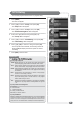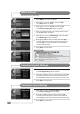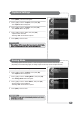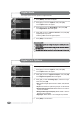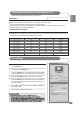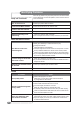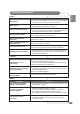User's Manual Part 2
35
ENGLISH
Checking Items before Connecting to a PC
Useful Tips
☛
TThhiiss
mmaayy
ddiiffffeerr
ddeeppeennddiinngg
oonn
tthhee
PPCC
aanndd
WWiinnddoowwss
vveerrssiioonn..
☛
AA
TTVV
ccaann
ssuuppppoorrtt
uupp
ttoo
3322BBiitt
ccoolloorr
wwhhiillee
bbeeiinngg
uusseedd
aass
aa
TTVV
mmoonniittoorr..
☛
TThhee
ddiissppllaayy
mmaayy
ddiiffffeerr
ddeeppeennddiinngg
oonn
tthhee
mmaannuuffaaccttuurreerr
aanndd
tthhee
WWiinnddoowwss
vveerrssiioonn..
☛
You
have
to
select
a
display
resolution
which
is
support
by
the
TV
when
connecting
to
a
PC,
(nclude
DVI)
otherwise
the
“Display
Mode
not
supported”
message
will
be
displayed.
640
X
350
720
X
400
640
X
480
640
X
480
800
X
600
800
X
600
1024
X
768
1024
X
768
1024
X
768
1366
X
768
Resolution
(dot
X
line)
85
70
60
75
60
75
60
75
85
60
Vertical Frequency
[
Hz
]
37.9
37.9
31.5
37.5
37.9
46.9
48.4
60.0
68.7
47.7
Horizontal Frequency
[
KHz
]
31.500
35.500
25.175
31.500
40.000
49.500
65.000
78.750
94.500
84.250
Clock Frequency
[
MHz
]
Check the list below before connecting a PC to the TV.
PC Settings
■
Set your resolution and frequency to a resolution supported by the TV.
■
Refer to the instructions when connecting a PC (graphics and sound cards).
■
Do not connect the power unless all connections are connected.
Severe damage can be caused if the power is connected while the connections are still being connected.
■
Check the terminal of the PC Graphics Card.
Precautions
If the signal from the computer is the same as one of the following standards, then your monitor can be set up
automatically. But if it is different, only the power light will be on or there is no screen at all. So please refer to
your instruction manual and adjust the frequency accordingly.
Standard Display Settings
First, click on Settings on the Windows Start menu and click
on “Control Panel”.
Double click on the Display icon.
Click the “Settings” tab, and select the correct TV-supported
screen resolution. You do not need to adjust the color quality.
Click the “Advanced” button. A new window will appear.
Select the “Monitor” tab, and select the correct screen frequency.
You can select the vertical & horizontal frequency if you cannot use
the screen frequency.
Press “OK”, close the window, and press “OK” in the Display
Properties window.
Turn off the PC and connect to the TV.
1
2
3
4
5
6
7