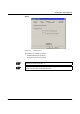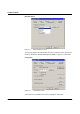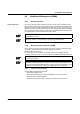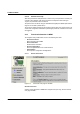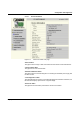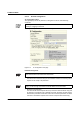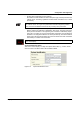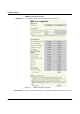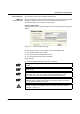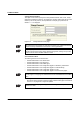User manual
Configuration and Diagnostics
6874_en_09 PHOENIX CONTACT 4-11
4.2 Web-Based Management (WBM)
4.2.1 General Function
Online diagnostics The user-friendly web-based management interface can be used to manage the switch
from anywhere in the network using a standard browser. Comprehensive configuration and
diagnostic functions are clearly displayed on a graphic user interface. Every user with a
network connection to the device has read access to that device via a browser. Depending
on the physical structure of the switch, a wide range of information about the device itself,
the set parameters, and the operating state can be viewed.
4.2.2 Requirements for the Use of WBM
As the web server operates using the Hyper Text Transfer Protocol, a standard browser
can be used. Access is via the URL "http://IP address of the device".
Example: "http://172.16.29.112".
For full operation of the web pages, the browser must support JavaScript 1.2 and
cascading style sheets Level 1. We recommend the use of Microsoft Internet Explorer 6.0.
4.2.2.1 Structure of the Web Pages
The web pages are divided into four areas:
– Device type and device logo.
– Device name (assigned by the user) and loading time, to prevent mix-ups.
– Navigation tree on the left-hand side.
– Information tables, which contain current device information during runtime.
Modifications can only be made by entering the valid password. By default upon delivery,
the password is "private".
For security reasons, we recommend you enter a new, unique password.
WBM can only be called using a valid IP address. By default upon delivery, the switch
has no valid IP address.
Settings are not automatically saved permanently. If the active configuration has not
been saved, a flashing floppy disk icon appears in the top-right corner in WBM. The icon
is linked to the "Configuration Management" web page. The active configuration can be
saved permanently by selecting "Save current configuration" on this web page.