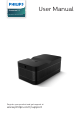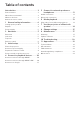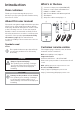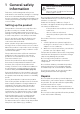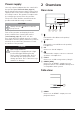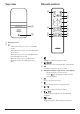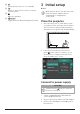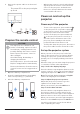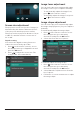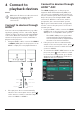User manual
Table Of Contents
10 Philips · Screeneo U4
4 Connect to
playback devices
Notice
Make sure all devices are disconnected
from their power supplies before
establishing or changing any
connections.
Connect to devices through
HDMI™
You can connect a playback device (e.g. a Blu-
ray player, gaming console, camcorder, digital
camera or PC) to the projector through HDMI™
connection. With this connection, images are
shown on the projection screen, and audio is
played on the projector.
1 Using an HDMI™ cable, connect the HDMI 1
or HDMI 2 (ARC) port on the projector to an
HDMI™ output port on a playback device.
Game consoles
USB-A HDMI 1HDMI 2 (ARC)
Phones
Tablets
Computers
Smart Sticks
DVD/VCR
Back Side
2 If the projector does not automatically
switch to the correct input source, press
on the remote control to switch the input
source to HDMI 1 or HDMI 2.
Connect to devices through
HDMI™ ARC
The HDMI 2 (ARC) port on the projector
supports Audio Return Channel (ARC). You
can connect a compatible audio system (e.g.
a home cinema system, AV receiver or sound
bar) to the projector through HDMI™ ARC
connection. With this connection, audio is
streamed to the connected audio system.
Tip: To get 5.1 surround sound, you typically
need to connect the projector to a 5.1 home
cinema system.
1 Using an HDMI™ cable, connect the HDMI
2 (ARC) port on the projector to the HDMI™
ARC port on a compatible audio system.
• The HDMI™ ARC port on your audio
system might be labeled differently.
See the documentation supplied with
the device for more information.
2 If the projector does not automatically
switch to the correct input source, press
on the remote control to switch the input
source to HDMI 2.
3 To activate the HDMI™ ARC function on the
projector, press on the remote control
to access the settings menu, go to Audio
Output, press the OK button and select
ARC from the list of options.