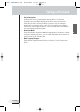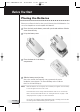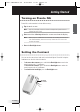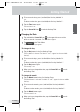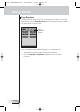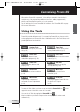operation manual
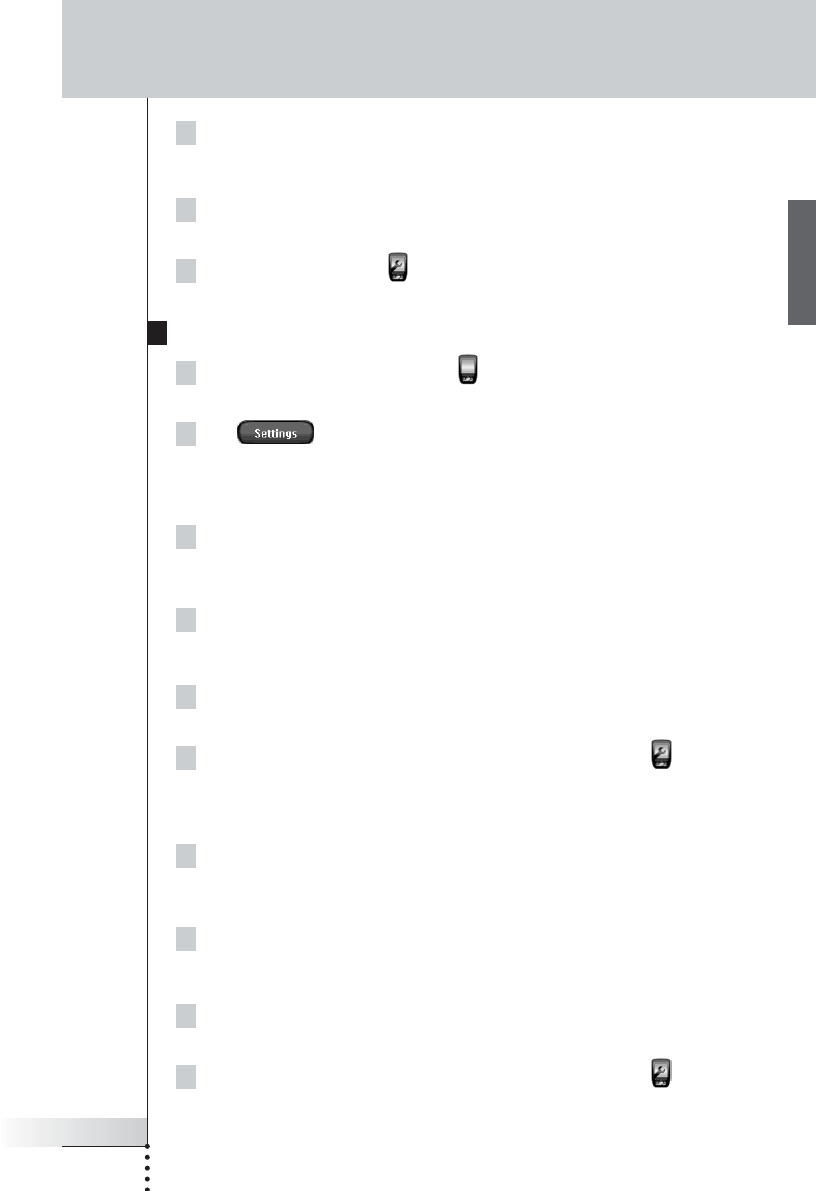
4To increase the time, press (and hold) the firm key labelled ‘+’.
-or-
To decrease the time, press (and hold) the firm key labelled ‘-’.
5Tap the Time button again.
The new time is set.
6Tap the Pronto NG icon to exit the Settings Tool.
Changing the Date
1Tap and hold the Pronto NG icon in the upper left corner of the
touch screen for 3 seconds. The Tools Menu appears.
2Tap in the Tools Menu.
The first Settings Page appears.
To change the day
1Tap the Day button in the first Settings Page.
The Day button is selected. The labels ‘+’ and ‘-’ appear for the two middle
firm keys.
2To increase the days, press (and hold) the firm key labelled ‘+’.
-or-
To decrease the days, press (and hold) the firm key labelled ‘-’.
3Tap the Day button again.
The new day is set.
4 When you have changed the date, tap the Pronto NG icon to exit
the Settings Tool.
To change the month
1Tap the Month button in the first Settings Page.
The Month button is selected. The labels ‘+’ and ‘-’ appear for the two middle
firm keys.
2To increase the months, press (and hold) the firm key labelled ‘+’.
-or-
To decrease the months, press (and hold) the firm key labelled ‘-’.
3Tap the Month button again.
The new month is set.
4 When you have changed the date, tap the Pronto NG icon to exit
the Settings Tool.
User Guide
13
EN
Getting Started
Pronto SBCRU950v3 UK 18-02-2004 16:01 Pagina 13