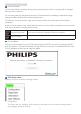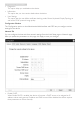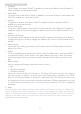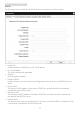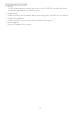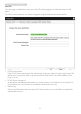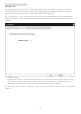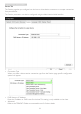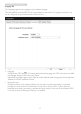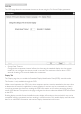User manual
9
3. Cloud monitor base Firmware
3
Connect window
The Connect window will appear during startup except when the client is congured for a managed
startup or auto-reconnect.
You can change the logo that appears above the Connect button by uploading a replacement image
through the Administrative Web Interface Upload menu.
The Network icon at the bottom right of the Connect window shows the status of the network
connection.
A red X over the network icon means either the network is not properly connected or the connection
is still being initialized (i.e., during client boot-up).
Network Not Ready Users must wait until the Network Ready icon appears.
Network Ready
4
Connect Button
Click the Connect button to start a PCoIP session. When the PCoIP connection is pending, the OSD
local GUI displays a "Connection Pending" message. When the connection is established, the OSD local
GUI will disappear and the session image will appear.
5
OSD Options Menu
Selecting an option will display a settings window.
• Configuration
This option lets you congure various settings for the device such as network settings, session
type, language, and other settings.