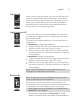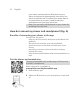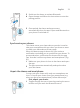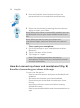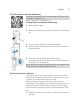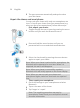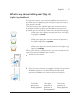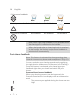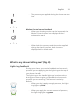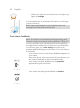User manual
Table Of Contents
- Contents
- General description
- Introduction - Identify your shaver
- Fig. A
- Fig. B
- Important safety information
- What do the icons on the display mean? (Fig. A)
- What do the icons on the display mean? (Fig. B)
- Main menu (Fig. A)
- Main menu (Fig. B)
- How do I connect my shaver and smartphone? (Fig. A)
- How do I connect my shaver and smartphone? (Fig. B)
- What is my shaver telling me? (Fig. A)
- What is my shaver telling me? (Fig. B)
- How do I charge my appliance?
- How do I use my appliance and the attachments?
- How do I clean my appliance and the attachments?
- Storage
- How do I replace the shaving heads?
- Ordering accessories
- Troubleshooting
- Further guidance
- Recycling
- Trademarks
24
English
2
Press and hold the menu button until you are
presented with a cross and check mark selection.
3
Select the check mark by pressing the menu button
again to unpair your shaver.
Note: When your shaver is successfully unpaired, you see
the Bluetooth icon on your shaver handle shown to the
left.
Note: When you want to pair your shaver and
smartphone again, make sure that both are unpaired
first.
- Then, unpair your smartphone.
1
Go to the settings on your smartphone and select
Bluetooth.
2
Tap on the name of the shaver.
3
Tap 'forget' or 'unpair'.
Note: The unpairing procedure may vary by
smartphone. Please check your smartphone manual
for more information.
How do I connect my shaver and smartphone? (Fig. B)
Benefits of connecting your shaver to the app
You can use the app to:
- Receive real-time motion and pressure feedback and
guidance,
- Activate and customize post-shave feedback,
- Synchronize your shave data and track your shave
history,
- Improve your shave routine and reduce shaving-
related skin issues,
- Receive personalized advice and recommendations on
style.