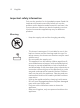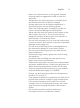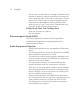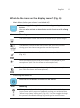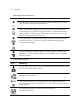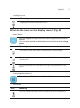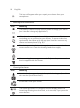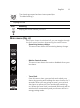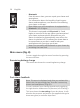User manual
Table Of Contents
- Contents
- General description
- Introduction - Identify your shaver
- Fig. A
- Fig. B
- Important safety information
- What do the icons on the display mean? (Fig. A)
- What do the icons on the display mean? (Fig. B)
- Main menu (Fig. A)
- Main menu (Fig. B)
- How do I connect my shaver and smartphone? (Fig. A)
- How do I connect my shaver and smartphone? (Fig. B)
- What is my shaver telling me? (Fig. A)
- What is my shaver telling me? (Fig. B)
- How do I charge my appliance?
- How do I use my appliance and the attachments?
- How do I clean my appliance and the attachments?
- Storage
- How do I replace the shaving heads?
- Ordering accessories
- Troubleshooting
- Further guidance
- Recycling
- Trademarks
18
English
This icon will appear after you unpair your shaver from your
smartphone.
- Warnings and notifications
Icon Meaning
The battery is almost empty and you need to charge your shaver
(see 'How do I charge my appliance?').
When the data storage is almost full, you receive a notification
reminding you to synchronize your shaves. To prevent data loss,
synchronize the shaver with the app (see 'How do I connect my
shaver and smartphone? (Fig. B)').
The shaving unit is soiled or damaged to such an extent that the
motor cannot run. Clean the shaving heads thoroughly.
You are using the wrong power cord. Only use the power cord
that is supplied with the shaver.
- Cleaning the shaver
Icon Meaning
A reminder: clean your shaver in the quick cleaning pod (see 'How
do I use the Quick Clean Pod?').
A reminder: clean your shaver.
The cleaning process is in progress and the display shows the
remaining cleaning time as a clock, or in seconds, if you press the
menu button.