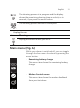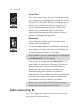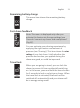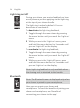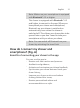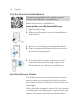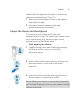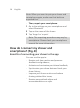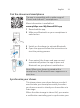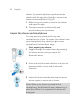User manual
Table Of Contents
- Contents
- IMPORTANT SAFETY INSTRUCTIONS
- General description
- Introduction - Identify your shaver
- Fig. A
- Fig. B
- What do the icons on the display mean? (Fig. A)
- What do the icons on the display mean? (Fig. B)
- Main menu (Fig. A)
- Main menu (Fig. B)
- How do I connect my shaver and smartphone? (Fig. A)
- How do I connect my shaver and smartphone? (Fig. B)
- What is my shaver telling me? (Fig. A)
- What is my shaver telling me? (Fig. B)
- How do I charge my product?
- How do I use my product?
- How do I clean my shaver?
- Storage
- How do I replace the shaving heads?
- Accessories
- Assistance
- Further guidance
- Disposal
- Full Two-Year Warranty
- 45-DAY MONEY-BACK GUARANTEE
- Trademarks
- Contenido
- INSTRUCCIONES IMPORTANTES DE SEGURIDAD
- Información general
- Introducción: identifica tu afeitadora
- Fig. A
- Fig. B
- ¿Qué significan los íconos de la pantalla? (Fig. A)
- ¿Qué significan los íconos de la pantalla? (Fig. B)
- Menú principal (Fig. A)
- Menú principal (Fig. B)
- ¿Cómo conecto la afeitadora con mi smartphone? (Fig. A)
- ¿Cómo conecto la afeitadora con mi smartphone? (Fig. B)
- ¿Qué indica la afeitadora? (Fig. A)
- ¿Qué indica la afeitadora? (Fig. B)
- ¿Cómo se carga el producto?
- ¿Cómo se usa el producto?
- ¿Cómo se limpia la afeitadora?
- Almacenamiento
- ¿Cómo se reemplazan los cabezales de afeitado?
- Accesorios
- Asistencia
- Orientación adicional
- Desecho
- Garantía Total de Dos Años
- GARANTÍA DE DEVOLUCIÓN DE SU DINERO POR 45 DÍAS
- Marcas registradas
29
English
Pair the shaver and smartphone
The app is compatible with a wide range of
iPhone and Android™ smartphones.
More information is available at
www.philips.com/MyShaver9000-app
1 Download the app.
2 Make sure Bluetooth on your smartphone is
switched on.
3 Switch on the shaver to activate Bluetooth.
4 Open the app and follow the instructions to
start the pairing process.
5 Once paired, the shaver and app connect
automatically when the app is open and
Bluetooth on your phone is switched on.
Note: When your shaver is paired with a
smartphone, the Bluetooth menu appears as a
new item.
Synchronize your shaves
This shaver stores your shave data so you don't
need to take your smartphone with you when
you shave or want to check your shave data at a
later stage.
When the data storage is almost full, you receive
a notification reminding you to synchronize your