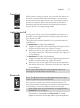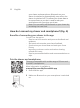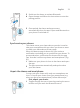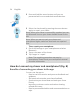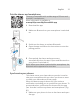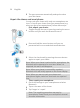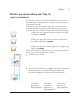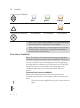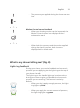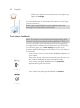User manual
Table Of Contents
- Contents
- General description
- Introduction - Identify your shaver
- Fig. A
- Fig. B
- Important safety information
- What do the icons on the display mean? (Fig. A)
- What do the icons on the display mean? (Fig. B)
- Main menu (Fig. A)
- Main menu (Fig. B)
- How do I connect my shaver and smartphone? (Fig. A)
- How do I connect my shaver and smartphone? (Fig. B)
- What is my shaver telling me? (Fig. A)
- What is my shaver telling me? (Fig. B)
- How do I charge my appliance?
- How do I use my appliance and the attachments?
- How do I clean my appliance and the attachments?
- Storage
- How do I replace the shaving heads?
- Ordering accessories
- Troubleshooting
- Further guidance
- Recycling
- Trademarks
22
English
your shaver and smartphone, Bluetooth on your
shaver is switched on automatically, even when the
shaver is switched off. This allows your shave data to
be synced later so you don't need to take your
smartphone with you when you shave.
Note: You can switch off Bluetooth on your shaver by
activating the travel lock.
How do I connect my shaver and smartphone? (Fig. A)
Benefits of connecting your shaver to the app
You can use the app to:
- Receive real-time motion and pressure feedback and
guidance,
- Activate and customize post-shave feedback,
- Synchronize your shave data and track your shave
history,
- Improve your shave routine and reduce shaving-
related skin issues,
- Receive personalized advice and recommendations on
style.
Pair the shaver and smartphone
The app is compatible with a wide range of iPhone and
Android™ smartphones.
More information is available at
www.philips.com/MyShaver9000-app
1
Download the app.
2
Make sure Bluetooth on your smartphone is switched
on.