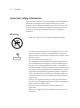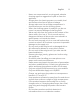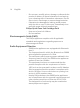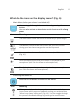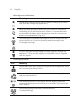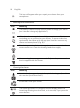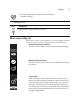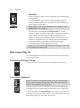User manual
Table Of Contents
- Contents
- General description
- Introduction - Identify your shaver
- Fig. A
- Fig. B
- Important safety information
- What do the icons on the display mean? (Fig. A)
- What do the icons on the display mean? (Fig. B)
- Main menu (Fig. A)
- Main menu (Fig. B)
- How do I connect my shaver and smartphone? (Fig. A)
- How do I connect my shaver and smartphone? (Fig. B)
- What is my shaver telling me? (Fig. A)
- What is my shaver telling me? (Fig. B)
- How do I charge my appliance?
- How do I use my appliance and the attachments?
- How do I clean my appliance and the attachments?
- Storage
- How do I replace the shaving heads?
- Ordering accessories
- Troubleshooting
- Further guidance
- Recycling
- Trademarks
20
English
- Bluetooth
From this menu item, you can unpair your shaver and
smartphone.
For information about the benefits of pairing your
shaver and smartphone, see 'Benefits of connecting
your shaver to the app'.
Note: Make sure your smartphone is equipped with
Bluetooth® 4.2 or higher.
This shaver is equipped with Bluetooth® 4.2 and
higher to connect to the app. When you have paired
your shaver and smartphone, Bluetooth on your
shaver is switched on automatically, even when the
shaver is switched off. This allows your shave data to
be synced later so you don't need to take your
smartphone with you when you shave.
Note: You can switch off Bluetooth on your shaver by
activating the travel lock.
Main menu (Fig. B)
You can toggle through the menu functions by pressing
the menu button.
Remaining battery charge
This menu item shows the remaining battery charge.
Post-shave feedback
Note: This menu is displayed only after you activate this
feature via the app settings (see 'How do I connect my
shaver and smartphone? (Fig. B)').
You can optimize your shaving experience by applying
the right motion and amount of pressure (see 'Shaving').
This item shows the star rating of your last shave. It tells
whether the pressure and motion you applied during the
shave was good, or could be improved.