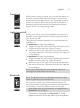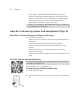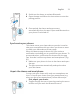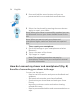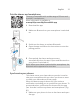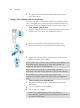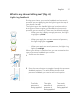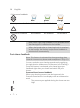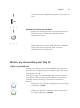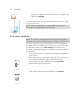User manual
Table Of Contents
- Contents
- General description
- Introduction - Identify your shaver
- Fig. A
- Fig. B
- Important safety information
- What do the icons on the display mean? (Fig. A)
- What do the icons on the display mean? (Fig. B)
- Main menu (Fig. A)
- Main menu (Fig. B)
- How do I connect my shaver and smartphone? (Fig. A)
- How do I connect my shaver and smartphone? (Fig. B)
- What is my shaver telling me? (Fig. A)
- What is my shaver telling me? (Fig. B)
- How do I charge my appliance?
- How do I use my appliance and the attachments?
- How do I clean my appliance and the attachments?
- Storage
- How do I replace the shaving heads?
- Ordering accessories
- Troubleshooting
- Further guidance
- Recycling
- Trademarks
26
English
2
The app connects automatically and synchronizes
your last shaves.
Unpair the shaver and smartphone
You can pair your shaver with only one smartphone at a
time. To unpair your shaver from your smartphone (e.g.
when you get a new smartphone), follow these steps:
- First, unpair your shaver.
1
Toggle through the menu items by pressing the menu
button until you reach the Bluetooth menu.
2
Press and hold the menu button until you are
presented with a cross and check mark selection.
3
Select the check mark by pressing the menu button
again to unpair your shaver.
Note: When your shaver is paired with a smartphone, the
Bluetooth menu appears as a new item. When it is
unpaired, this menu will disappear.
Note: When your shaver is successfully unpaired,
Bluetooth icon will briefly appear on the shaver display.
Note: When you want to pair your shaver and
smartphone again, make sure that both are unpaired
first.
- Then, unpair your smartphone.
1
Go to the settings on your smartphone and select
Bluetooth.
2
Tap on the name of the shaver.
3
Tap 'forget' or 'unpair'.
Note: The unpairing procedure may vary by
smartphone. Please check your smartphone manual
for more information.