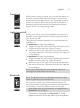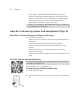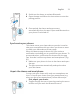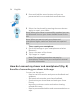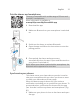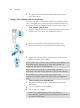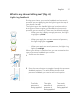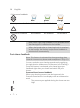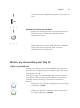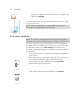User manual
Table Of Contents
- Contents
- General description
- Introduction - Identify your shaver
- Fig. A
- Fig. B
- Important safety information
- What do the icons on the display mean? (Fig. A)
- What do the icons on the display mean? (Fig. B)
- Main menu (Fig. A)
- Main menu (Fig. B)
- How do I connect my shaver and smartphone? (Fig. A)
- How do I connect my shaver and smartphone? (Fig. B)
- What is my shaver telling me? (Fig. A)
- What is my shaver telling me? (Fig. B)
- How do I charge my appliance?
- How do I use my appliance and the attachments?
- How do I clean my appliance and the attachments?
- Storage
- How do I replace the shaving heads?
- Ordering accessories
- Troubleshooting
- Further guidance
- Recycling
- Trademarks
21
English
Travel lock
When you are going to travel, you can lock the shaver to
prevent it from accidentally switching on. In this menu,
press and hold the menu button for 3 seconds to lock or
unlock your shaver. When the travel lock is activated,
Bluetooth will be switched off automatically and your
shaver will be in energy saving mode.
Light ring on/off
During your shave, you receive feedback on how much
pressure you are applying via the light ring at the top of
your shaver handle.
The light ring is active by default. You can deactivate or
reactivate it.
To deactivate the light ring feedback,
1
Toggle through the menu items by pressing the menu
button until you reach the 'Light on' menu.
2
While you are in the 'Light on' menu, press and hold
the menu button for 3 seconds until you see 'Light off'
on the display.
To reactivate the light ring feedback,
1
Toggle through the menu items by pressing the menu
button until you reach the 'Light off' menu.
2
While you are in the 'Light off' menu, press and hold
the menu button for 3 seconds until you see 'Light on'
on the display.
Note: Light ring feedback is only available when the
shaving unit is attached to the handle.
Bluetooth
Note: The Bluetooth menu is displayed only when your
shaver is paired to your smartphone.
Here you can unpair your shaver and smartphone. To
learn the benefits of pairing your shaver and smartphone,
see 'Benefits of connecting your shaver to the app'.
Note: Make sure your smartphone is equipped with
Bluetooth® 4.2 or higher.
This shaver is equipped with Bluetooth® 4.2 and
higher to connect to the app. When you have paired