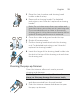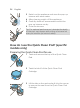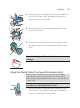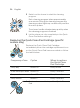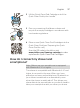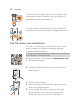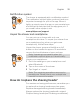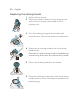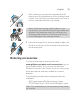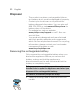User manual
Table Of Contents
- Contents
- Introduction
- General description
- Important safety information
- General
- What do the icons on my appliance handle mean?
- What does the icon on my Quick Clean Pod mean?
- How do I charge my appliance?
- How do I use my appliance?
- How do I clean my appliance?
- How do I use the Quick Clean Pod? (specific models only)
- How do I connect my shaver and smartphone?
- How do I replace the shaving heads?
- Ordering accessories
- Disposal
- Warranty and support
- Trademarks
- Table des matières
- Introduction
- Description générale
- Renseignements importants sur la sécurité
- Général
- Que signifient les icônes sur le manche de mon appareil?
- Que signifie l’icône sur mon Quick Clean Pod?
- Comment dois-je recharger mon appareil?
- Comment dois-je utiliser mon appareil?
- Comment dois-je nettoyer mon appareil?
- Comment dois-je utiliser le Quick Clean Pod? (Certains modèles uniquement)
- Comment puis-je connecter mon rasoir à mon téléphone?
- Comment dois-je remplacer les têtes de rasage?
- Commande d’accessoires
- Mise au rebut
- Garantie et support
- Marques commerciales
2 Lift the Quick Clean Pod Cartridge out of the
Quick Clean Pod by the handle.
3 Pour any remaining fluid down a drain and
recycle the empty cartridge in accordance with
local waste regulations.
4 Place a new Quick Clean Pod Cartridge into the
Quick Clean Pod (see 'Preparing the Quick
Clean Pod for use').
Scan the QR code to the left or visit
www.philips.com/cleaning-cartridge to order
replacement Quick Clean Pod Cartridges.
How do I connect my shaver and
smartphone?
Note: Make sure your smartphone is equipped
with Bluetooth® 4.1 or higher.
This shaver is compatible with Bluetooth® 4.1 and
higher to connect to the app. When you have
paired your shaver and smartphone, Bluetooth on
your shaver is switched on automatically, even
when the shaver is switched off. This allows your
shave data to be synced later so you don't need to
take your smartphone with you when you shave.
27
English