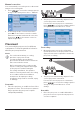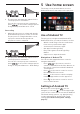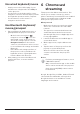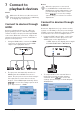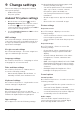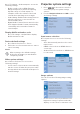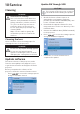User manual
Connect to playback devices 13
7 Connect to
playback devices
Notice
Make sure all devices are disconnected
from the power outlet before establishing
or changing any connections.
Connect to devices through
HDMI
Connect a playback device (e.g. a Blu-ray
player, gaming console, camcorder, digital
camera or PC) to the projector through HDMI
connection. With this connection, images are
shown on the projection screen, and audio is
played on the projector.
1 Using an HDMI cable, connect the HDMI
connector on the projector to the HDMI
output on the playback device.
HDMISPDIFUSB
2 The projector automatically switches to
HDMI input when HDMI connection is
made. The projection screen shows images.
If the projection screen does not show
images, select HDMI input manually. Press
to access the settings options and
go to Input Source - HDMI.
Notice
When the projector is connected
to an HDMI device and switched to
HDMI input, volume adjustment is not
possible through the remote control.
Press to access the settings
options and go to Volume for volume
adjustment.
Connect to devices through
SPDIF
Connect a digital device (e.g. a home cinema
system or sound bar) to the projector through
S/PDIF connection. With this connection, audio
is streamed to the connected digital device.
1 Using an SPDIF optical cable, connect the
SPDIF connector on the projector to the
SPDIF input on the digital device.
• S/PDIF input on the digital device might
be labeled OPTICAL or OPTICAL IN.
HDMISPDIFUSB
2 To output audio to the external device,
make sure external speaker output is
activated. Press to access the
settings options and go to Audio Output -
ARC/Optical.