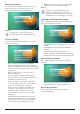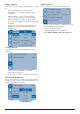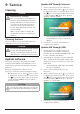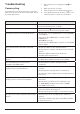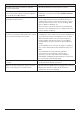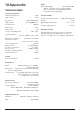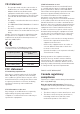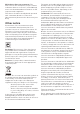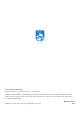User manual
20 Philips · NeoPix Ultra 2
Bluetooth settings
Go to Bluetooth Setting to pair the projector
with the projector's remote control, or a
Bluetooth keyboard/mouse/gamepad.
Notice
The projector cannot be used for
streaming music through Bluetooth.
Picture settings
Go to Projection Image Setting to access the
following settings.
• Gyro Horizon: Automatically calibrate
the horizontal projection to the optimal.
Perform calibration before you enable auto
keystone correction (Auto Keystone) of the
projection.
Place the projector on a level surface
before calibration.
• Projection Mode: Adjust the projection
to the correct position based on different
installation of the projector.
• Keystone Advanced: Enable or disable
4-corner image correction. Select Side to
enable 4-corner image correction.
• Auto Keystone: Enable or disable auto
correction of the projection. Perform
calibration (Gyro Horizon) before you
enable auto keystone correction of the
projection.
• Manual Keystone: Manually correct the
image shape. Or access 4-corner image
correction if the function is enabled by
selecting Keystone Advanced - Side.
• Digital Zoom: Scale the projection image
within the range from 60% to 100%.
Notice
If Side is selected under Keystone
Advanced, Auto Keystone option is
invisible and Manual Keystone option is
enabled for 4-corner image correction.
Language and keyboard settings
Go to Language and input method Setting to
access the following settings.
• Language: Select a language for on-screen
menus.
• Input Method: Select a keyboard input
method.
• Android Keyboard Settings: Access
various settings for Android keyboard (e.g.
intelligent word correction and suggestion).
Date and time settings
Go to Date Setting to access the following
settings.
• Automatically update date and time, or
manually set date, time and time zone.
Apps management
Go to Application Setting to access the
following settings.