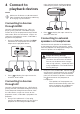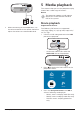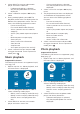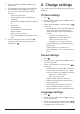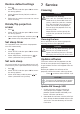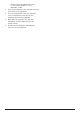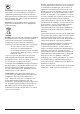User manual
10 Philips · NeoPix Start
4 Connect to
playback devices
Notice
Make sure all devices are disconnected
from the power outlet before establishing
or changing any connections.
Connecting to devices
through HDMI
Connect a playback device (e.g. a Blu-ray
player, gaming console, camcorder, digital
camera or PC) to the projector through HDMI
connection. With this connection, images are
shown on the projection screen, and audio is
played on the projector.
1 Using an HDMI cable, connect the HDMI
connector on the projector to the HDMI
output on the playback device.
USBHDMI
2 Press to display the input source list,
and then select HDMI.
Connecting to devices
through AV
Connect a playback device (e.g. a DVD player,
gaming console, camcorder or digital camera)
to the projector through AV connection. With
this connection, images are shown on the
projection screen, and audio is played on the
projector.
1 Using a RCA cable with 3.5 mm plug,
connect the AV connector (3.5 mm) on the
projector to the analogue audio output
jacks (red and white) and/or composite
video output jack on a playback device.
MICRO SDAVDC
2 Press to display the input source list,
and then select AV.
Connecting to external
speakers or headphones
Connect external speakers or headphones
to the projector. With this connection, audio
from the projector can be played through the
external speakers or headphones.
DANGER!
Danger of hearing damage!
Before connecting the headphones,
turn down the volume on the device.
Do not use the device over a longer
time at high volume – especially when
using headphones. This could lead to
hearing damage.
1 Using a 3.5 mm audio cable, connect the
connector on the projector to the analogue
audio input (3.5mm jack, or red and white
jacks) on the external speakers. Or connect
the connector on the projector to
headphones.
• The speakers of the projector are
deactivated automatically when the
external speakers or headphones
are connected to the projector.