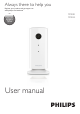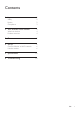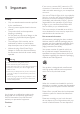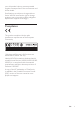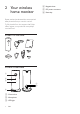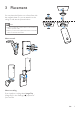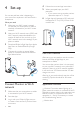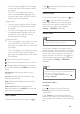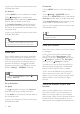User manual
8 EN
Log-in to your Dropbox account to look at the
recorded alert video.
For Android:
1) Press MENU on your smartphone or tablet.
2)Tap‘ Settings’,selectamonitorfrom
MONITOR(monitor) tab and tap Motion alert
(Motion alert) to enable motion alert.
3) Tap Motion Sensitivity (Motion Sensitivity).
Drag and resize on the screen view to select
the area to be monitored. Use the slider to set
a sensitivity level.
Log-in to your Dropbox account to look at the
recorded alert video.
Tip
• The selection of low sensitivity can reduce motion
triggerandignorethemovementofsmallobjects.
Audio alert
Ifthemonitordetectsnoisewithinaspecied
range,a30-secondvideoisrecordedtoyour
Dropboxaccount,andyouwillreceiveanalert
from your smartphone or tablet. You have an
overview of all alerts in the list. To enable
Dropboxupload,llinyourDropboxaccount
details in ‘Settings’–‘GENERAL (General)’.
Note
• Make sure that Alerts enabled isenabledin‘
Settings’-‘MONITOR’.
Set-up Audio Alert:
For Apple:
1) Tap ,andselectamonitorfrom Monitors
(Monitors) tab. Tap to enable audio alert.
2) Tap 'Audio' to set sensitivity. Use the slider to
set a sensitivity level.
Log-in to your Dropbox account to look at the
recorded alert video.
For Android:
1) Press MENU button on your smartphone or
tablet.
2)Tap‘ Settings’-‘MONITOR’,selecta
monitor from MONITOR(monitor)tab,andtap
Audio alert (Audio alert) to enable audio alert.
3)Tap Audio Sensitivity (Audio Sensitivity) and
use the slider to set a sensitivity level.
Log-in to your Dropbox account to look at the
recorded alert video.
Tip
• The selection of low sensitivity can reduce audio trigger
and ignore low noise.
Share your monitor
Sharethemonitor’svideotoyourfamily,friends
or colleagues.
1) Tap from the monitor overview page.
You can also enable 'Share Monitor (share
monitor)' then tap in 'Sharing list (sharing list)'
in‘ Settings’(for Android ). Tap 'Sharing list
(sharinglist)'in‘ Settings’ (for Apple).
2) Make sure on your friend’s smartphone or
tablet,thePhilipsIn.SightAppisinstalledand
that an Philips In.Sight Account is created.
3) Fill in the email address of your friend you
want to share the monitor with. The email
address of your friend must be the same email
address used to create the Philips In.Sight
Account.
Watch the monitor on your web
browser
After you have registered your account and
set up the monitor via your smartphone or
tablet,youcanalsowatchitviayourfavorite
webbrowser(Safari,Chrome,InternetExplorer,
Firefox). Enter the following address in your
web browser: www.insightwebview.philips.com.