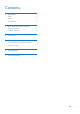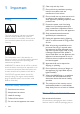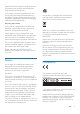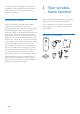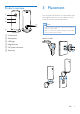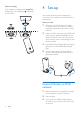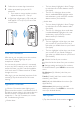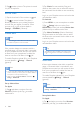User manual
8 EN
2) Tap to take a picture. The picture is stored
on your smartphone.
Record video
1) Tap the thumbnail of the monitor on tab.
2) Tap to record a video. The video is
directly uploaded to your private Dropbox
account. You can register yourself for a free
account or ll in your account details in
‘Settings’ – ‘GENERAL (General)’.
Motion alert
Note
• Before setting up motion alert and audio alert, make
sure that a Dropbox account is created.
If the monitor detects a movement within a
specied range, a 30-second video is recorded
to your Dropbox account, and you will receive
an alert from your smartphone or tablet. You
have an overview of all alerts in the list.
To enable Dropbox upload, ll in your Dropbox
account details in ‘ Settings’ – ‘General
(general)’.
Note
• You can clear alerts, delete alerts, and lter alerts by the
monitor name if your smart phone or tablet is linked to
a Dropbox account.(for Android only)
• Make sure that the Alerts enabled is enabled in ‘
Settings’ - ‘MONITOR’.
Set-up Motion Alert:
For Apple:
1) Tap , and select a monitor from the
Monitors (Monitors) tab. Tap to enable
motion alert.
2) Tap 'Motion' to set sensitivity. Drag and
resize on the screen view to select the area to
be monitored. Use the slider to set a sensitivity
level.
Log-in to your Dropbox account to look at the
recorded alert video.
For Android:
1) Press MENU on your smartphone or tablet.
2)Tap ‘ Settings’,select a monitor from
MONITOR(monitor) tab and tap Motion alert
(Motion alert) to enable motion alert.
3) Tap Motion Sensitivity (Motion Sensitivity).
Drag and resize on the screen view to select
the area to be monitored. Use the slider to set
a sensitivity level.
Log-in to your Dropbox account to look at the
recorded alert video.
Tip
• The selection of low sensitivity can reduce motion
trigger and ignore the movement of small objects.
Audio alert
If the monitor detects noise within a specied
range, a 30-second video is recorded to your
Dropbox account, and you will receive an alert
from your smartphone or tablet. You have an
overview of all alerts in the list.
To enable Dropbox upload, ll in your Dropbox
account details in ‘ Settings’ – ‘General
(general)’.
Note
• Make sure that Alerts enabled is enabled in ‘
Settings’ - ‘MONITOR’.
Set-up Audio Alert:
For Apple:
1) Tap , and select a monitor from Monitors
(Monitors) tab. Tap to enable audio alert.