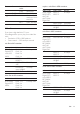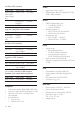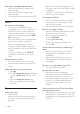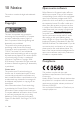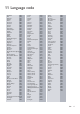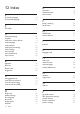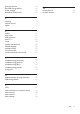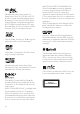operation manual
32 EN
Discdoesnotplayhigh-denitionvideo.
• Make sure that the disc contains high-
denition video.
• Make sure that the TV supports high-
denition video.
• Use an HDMI cable to connect to the TV.
Sound
No sound from SoundStage.
• Connect the audio cable from your
SoundStage to your TV or other devices.
However, you do not need a separate
audio connection when the SoundStage
and TV are connected through an HDMI
ARC connection.
• Set up the audio for the connected device
(see 'Set up the audio' on page 11).
• Reset your SoundStage to its factory
settings (see 'Restore default settings' on
page 26), and then switch it off and switch
on again.
• On your SoundStage, press SOURCE
repeatedly to select the correct audio
input.
Distorted sound or echo.
• If you play audio from the TV through
the SoundStage, make sure that the TV is
muted.
Audio and video are not synchronized.
• 1) Press .
2) Press the Navigation buttons (left/right)
to select [Audio sync], and then press
OK.
3) Press the Navigation buttons (up/
down) to synchronize the audio with
the video.
Play
Cannot play a disc.
• Clean the disc.
• Make sure that the SoundStage supports
the type of disc (see 'Media formats' on
page 28).
• Make sure that the SoundStage supports
the region code of disc (see 'Region codes'
on page 28).
• If the disc is a DVD±RW or DVD±R disc,
make sure that it is nalized.
CannotplayaDivXle.
• Make sure that the DivX le is encoded
according to the 'Home Theater Prole'
with the DivX encoder.
• Make sure that the DivX le is complete.
DivX do not display correctly.
• Make sure that the subtitle le name is the
same as the movie le name.
• Select the correct character set:
1) Press OPTIONS.
2) Select [Character set].
3) Select the supported character set.
4) Press OK.
Cannot read the contents of a USB storage
device.
• Make sure that the format of the USB
storage device is compatible with the
SoundStage.
• Make sure that the le system on the
USB storage device is supported by the
SoundStage.
'No entry' or 'x' sign appears on the TV.
• The operation is not possible.
EasyLink does not work.
• Make sure that the SoundStage is
connected to a Philips brand EasyLink TV,
and the EasyLink option is turned on.
• For TVs from different manufacturers, the
HDMI CEC could be called differently.
Check theTV user manual on how to
enable it.
When you switch on the TV, the SoundStage
automatically switches on.
• This behavior is normal when you are using
Philips EasyLink (HDMI-CEC). To make the
SoundStage work independently, switch off
EasyLink.