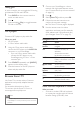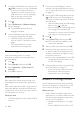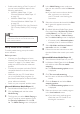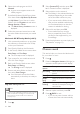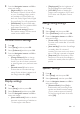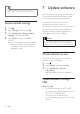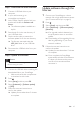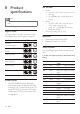operation manual
20 EN
1 Connect a USB keyboard or mouse to the
(USB) connector on your SoundStage.
• To connect a wireless USB device,
connect the wireless receiver to the
USB connector on your SoundStage.
Refer to the user manual of the
wireless USB device for details.
2 Press .
3 Select [Preference] > [Keyboard layout].
4 Select a language.
» The standard keyboard for that
language is enabled.
5 Use the keyboard to type the characters,
or mouse to navigate the web page.
• USB-HID mouse cursor does not
work on Smart TV and open Internet
pages.
• The multimedia keys on some
keyboards are not supported.
Clear browsing memory
Clear the browsing history to remove
passwords, cookies, and browsing data from
your SoundStage.
1 Press .
2 Select [Setup], and then press OK.
3 Select [Network] > [Clear Smart TV
memory].
4 Press OK to conrm.
Rent online video
Rent videos from online stores, through your
SoundStage. You can watch them right away or
later.
Many online video stores offer a huge choice of
video, with different rental prices, periods, and
conditions. For some stores, you must create an
account before you can rent.
What you need
• a USB storage device, with at least 8 GB of
memory.
1 Connect your SoundStage to a home
network with high-speed Internet access
(see 'Connect and set up a home network'
on page 11).
2 Insert a blank USB storage device into the
(USB) slot on your SoundStage, and
follow the onscreen instructions to format
the USB device.
• After formatting, leave the USB storage
device in the (USB) slot.
• After formatting, the USB storage device
will no longer be compatible with
computers or cameras, unless formatted
again using Linux operating system.
3 Press .
4 Select [Smart TV], and then press OK.
» The online services available in your
country are displayed.
5 Select a video store, and then press OK.
6 Follow the onscreen instructions to rent
or watch a video. If prompted, enter the
necessary information to register or log in
to the store's account.
» The video is downloaded to your USB
storage device. You can watch it only
on your SoundStage.
7 Press the playback buttons to control play
(see 'Play buttons' on page 13).
• If you cannot play a video, check the
le format to make sure that it is
supported by your SoundStage.
Browse PC through DLNA
Access and play the pictures, audio and video
les from a computer or media server on the
home network through your SoundStage.
Before you start
• Install a DLNA-compliant media server
application on your device. Make sure that
you download an application that works
best for you. For example,
• Windows Media Player 11 or higher
for PC
• Twonky Media Server for Mac or PC