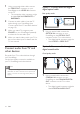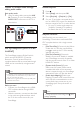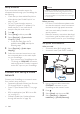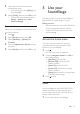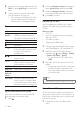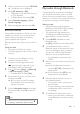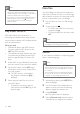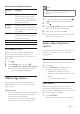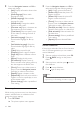User manual
14 EN
2 If the disc does not play automatically, press
DISC or select [play Disc] from the home
menu.
3 Use the remote control to control play
(see 'Play buttons' on page 14).
• It is normal to hear a little noise when
you play a Blu-ray disc. This does not
mean that your SoundStage is faulty.
Play buttons
Button Action
Navigation
buttons
Navigate menus.
Up/Down: Rotate the picture
clockwise or counter-clockwise.
OK Conrm an entry or selection.
(Play) Start or resume play.
Pause play.
/ Stop play.
Press and hold for three seconds
to open or close the disc
compartment.
/ Skip to the previous or next track,
chapter or le.
/ Search fast backwards or forward.
When a video is paused, search
slow backwards or forward.
REPEAT Select or turn off repeat mode.
SUBTITLE Select subtitle language for video.
DISC/
POP-UP
MENU
Access or exit the disc menu.
OPTIONS Access the advanced options
when you play your audio, video,
or media les (see 'Audio, video,
and picture options' on page 17).
Synchronize picture and sound
If the audio and video are not synchronized,
delay the audio to match the video.
1 Press .
2 Press the Navigation buttons (left/right) to
select [Audio sync], and then press OK.
3 Press the Navigation buttons (up/down)
to synchronize the audio with the video.
4 Press OK to conrm.
Play Blu-ray 3D disc
Your SoundStage can play Blu-ray 3D video.
Read the 3D health warning before playing a
3D disc.
What you need
• A 3D TV
• A pair of 3D glasses that are compatible
with your 3D TV
• A 3D Blu-ray video
• A high speed HDMI cable
1 Using the high speed HDMI cable, connect
your SoundStage to a 3D compatible TV.
2 Make sure that the 3D video setting is
enabled. Press , select [Setup] > [Video]
> [Watch 3D video] > [Auto].
• To play 3D discs in 2D mode, select
[Off].
3 Play a Blu-ray 3D disc and put on the 3D
glasses.
• During video search and in certain play
modes, the video is displayed in 2D.
The video display returns to 3D when
you resume play.
Note
• To avoid ickering, change the brightness of the display.
Bonus View on Blu-ray
On Blu-ray discs that support the Bonus View,
enjoy extra content such as commentaries in a
small screen window. Bonus View is also known
as picture-in-picture.
1 Enable Bonus View in the Blu-ray disc
menu.