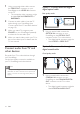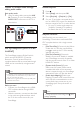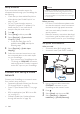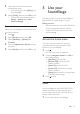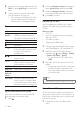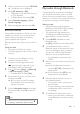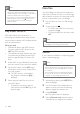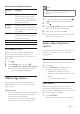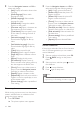User manual
12 EN
Set up the audio
If you cannot hear the audio output of a
connected device through your SoundStage, do
the following:
• Check that you have enabled EasyLink on
all the devices (see 'Enable EasyLink' on
page 11), and
• on your TV, set the audio output to
"Amplier" (instead of TV speakers). For
details, see the TV user manual, and
• setup the EasyLink audio control.
1 Press .
2 Select [Setup], and then press OK.
3 Select [EasyLink] > [System Audio
Control] > [On].
• To play the audio from the TV
speakers, select [Off], and skip the
following steps.
4 Select [EasyLink] > [Audio Input
Mapping].
5 Follow the onscreen instructions to map
the connected device to the audio inputs
on your SoundStage.
• If you connect your SoundStage to the
TV through an HDMI ARC connection,
make sure that the TV audio is mapped
to the ARC input on your SoundStage.
Connect and set up a home
network
Connect your SoundStage to a network router
for a network setup, and enjoy:
• Streamed multimedia content (see 'Browse
PC through DLNA' on page 21)
• Smart TV (see 'Browse Smart TV' on page
20)
• BD Live applications (see 'BD-Live on Blu-
ray' on page 15)
• Software update (see 'Update software
through the Internet' on page 28)
Caution
• Familiarize yourself with the network router, media
server software and networking principles. If necessary,
read documentation that accompanies the network
components. Philips is not responsible for lost, damaged,
or corrupt data.
Before you start
• For Smart TV and software updates, make
sure that the network router has access to
the Internet with high-speed connection
and is not restricted by rewalls or other
security systems.
• Make the necessary connections described
in quick start guide, and then switch the TV
to the correct source for your SoundStage.
Set up the wired network
What you need
• A network cable (RJ45 straight cable).
• A network router (with DHCP enabled).
1 Using a network cable, connect the
ETHERNET connector on your
SoundStage to the network router.
2 Press .
3 Select [Setup], and then press OK.
4 Select [Network] > [Network
installation] > [Wired (Ethernet)].
ETHERNET
www