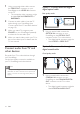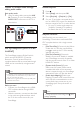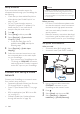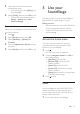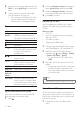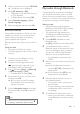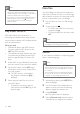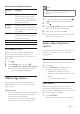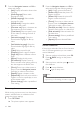User manual
11EN
Option 3: Connect audio through
analog audio cables
Basic quality audio
1 Using an analog cable, connect the AUX
IN connector on your SoundStage to the
AUDIO OUT connectors on the TV or
other device.
Set up EasyLink (HDMI-CEC
control)
This SoundStage supports Philips EasyLink,
which uses the HDMI-CEC (Consumer
Electronics Control) protocol. EasyLink-
compliant devices that are connected through
HDMI can be controlled by a single remote
control.
Note
• Depending on the manufacturer, HDMI-CEC is known
by many names. For information on your device, see
the user manual of the device.
• Philips does not guarantee 100% interoperability with
all HDMI-CEC devices.
Before you start
• Connect your SoundStage to the HDMI-
CEC compliant device through HDMI
connection.
• Make the necessary connections described
in the quick start guide, and then switch
the TV to the correct source for your
SoundStage.
VCR
Enable EasyLink
1 Press .
2 Select [Setup], and then press OK.
3 Select [EasyLink] > [EasyLink] > [On] .
4 On your TV and other connected devices,
turn on HDMI-CEC control. For details, see
the user manual of the TV or other devices.
• On your TV, set the audio output to
'Amplier' (instead of TV speakers).
For details, see the TV user manual.
EasyLink controls
With EasyLink, you can control your
SoundStage, TV, and other connected HDMI-
CEC compliant devices with a single remote
control.
• [One Touch Play] (One-touch play): When
a video disc is in the disc compartment,
press to wake up the TV from standby,
and then play a disc.
• [One Touch Standby] (One-touch
standby): If one-touch standby is enabled,
your SoundStage can switch to standby
with the remote control of the TV or other
HDMI-CEC devices.
• [System Audio Control] (System
audio control): If system audio control
is enabled, the audio of the connected
device is output through your SoundStage
automatically when you play the device.
• [Audio Input Mapping] (Audio input
mapping): If system audio control does not
work, map the connected device to the
correct audio input connector on your
SoundStage (see 'Set up the audio' on
page 12).
Note
• To change the EasyLink control settings, press , select
[Setup] > [EasyLink].