User manual
Table Of Contents
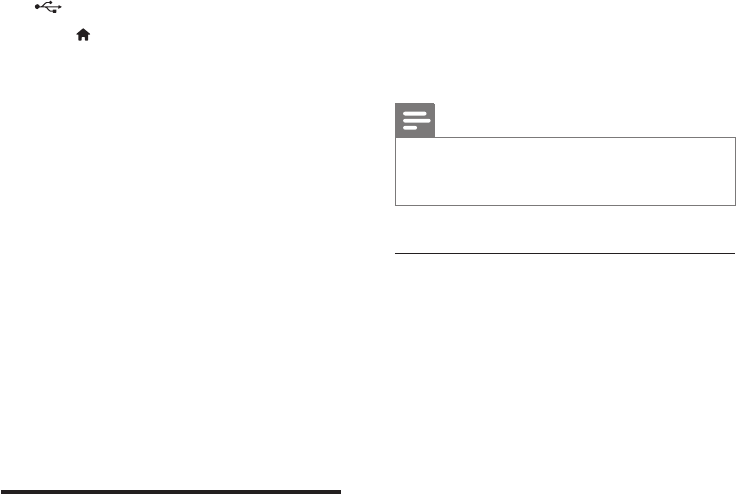
20 EN
1 Connect your home theater to a home
network with high-speed Internet access
(see 'Connect and set up a home network'
on page 11).
2 Insert a blank USB storage device into the
connector of your home theater.
3 Press (Home).
4 Select [Smart TV], and then press OK.
» The online services available in your
country are displayed.
5 Select a video store, and then press OK.
6 Follow the onscreen instructions to rent
or watch a video. If prompted, enter the
necessary information to register or log in
to the store's account.
» The video is downloaded to your USB
storage device. You can watch it only
on your home theater.
7 Press the playback buttons to control play
(see 'Play buttons' on page 13).
• If you cannot play a video, check the
le format to make sure that it is
supported by your home theater (see
'File formats' on page 27).
Browse PC through DLNA
Access and play the pictures, audio and video
les from a computer or media server on the
home network through your home theater.
Before you start
• Install a DLNA-compliant media server
application on your device. Make sure that
you download an application that works
best for you. For example,
• Windows Media Player 11 or higher
for PC
• Twonky Media Server for Mac or PC
• Enable media sharing of les. For ease of
use, we have included the steps for the
following applications:
• Windows Media Player 11 (see
'Microsoft Windows Media Player 11'
on page 20)
• Windows Media Player 12 (see
'Microsoft Windows Media Player 12'
on page 21)
• Twonky Media for Mac (see 'Macintosh
OS X Twonky Media (v4.4.2)' on page
21)
Note
• For additional help on these applications or other
media servers, check the user manual of the media
server software software.
Set up media server software
To enable media sharing, set up the media
server software.
Before you start
• Connect your home theater to a home
network. For better video quality, use wired
connection whenever possible.
• Connect the computer and other DLNA-
compatible devices to the same home
network.
• Make sure that your PC rewall allows
you to run Media Player programs (or
the rewall’s exemption list has the media
server software included).
• Switch on your computer and the router.
Microsoft Windows Media Player 11
1 Start Windows Media Player on your PC.
2 Click the Library tab, and then select
Media Sharing.
3 The rst time you select Media Sharing on
your PC,a pop-up screen appears. Check
the Share my media box and click OK.
» The Media Sharing screen is displayed.










