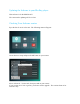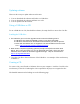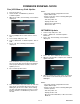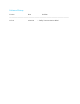Software Upgrade
1-7-1 EGD20FW
FIRMWARE RENEWAL MODE
Disc/USB Memory Stick Update
1. Turn the power on.
2. Insert the disc or USB Memory Stick for
software update.
3. When inset a disc, the following screen will be
displayed.
4. Press [HOME] button on the remote control
unit.
5. Select Setup and press “OK”.
6. Select - Advanced - Software update - Disc or
USB.
7. Press “OK”. The following screen will be
displayed.
Search whether there's a proper Firmware. In
the case of the Disc, it may take a few minutes.
If the proper Firmware is found, to start the
Update process.
8. The software update starts.
9. After the update, the power turns off and then
turns back on automatically and “Power-On”
LED lights. (In the case of Disc, after reading
the Disc, will appear Media selection screen.)
Remove the disc or USB Memory Stick from
the unit.
Notes:
• The setup setting configured before the
update will be kept.
• Please not do any of the following during the
software update.
•Turn the power off.
•Unplug the AC cord.
• Remove the USB memory.
• Remove the disc.
NETWORK Update
1. Select Setup and press “OK”.
2. Select - Advanced - Software update -
Netework.
3. Press “OK”. The following screen will be
displayed.
4. Press “OK”. The software download starts.
5. When the download is complete, the software
update will start.
6. After the update, the power turns off and then
turns back on automatically and “Power-On”
LED lights.
Notes:
• The setup setting configured before the
update will be kept.
• Please not do any of the following during the
software update.
•Turn the power off.
•Unplug the AC cord.
• Disconnect the LAN cable, to disconnect the
Network.