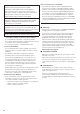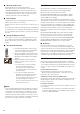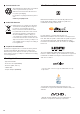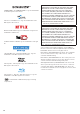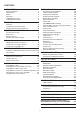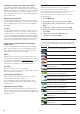4K Ultra HD Blu-ray Player BDP7301 Register your product and get support at www.philips.com/welcome User Manual For further assistance, call the customer support service in your country. • To obtain assistance, contact Philips Customer Care Center; In the U.S.A., Canada, Puerto Rico, or the U.S.
1. INTRODUCTION 1.1. Safety Instruction Register online at www.philips.com/welcome today to get the most benefits from your purchase. Registering your model with Philips makes you eligible for all of the valuable benefits listed below, so don’t miss out. Register online at www.philips.com/welcome to ensure: * Product Safety Notification * Additional Benefits By registering your product, you’ll receive notification - directly from the manufacturer - in the rare case of a product recall or safety defect.
IMPORTANT SAFETY INSTRUCTIONS Federal Communications Commission Notice This equipment has been tested and found to comply with the limits for a Class B digital device, pursuant to Part 15 of the FCC Rules. These limits are designed to provide reasonable protection against harmful interference in a residential installation.
Notice for Progressive Scan Output • Consumers should note that not all high definition television sets are fully compatible with this product and may cause artifacts to be displayed in the picture. In case of picture problems with 525(480) progressive scan output, it is recommended that the user switch the connection to the ‘standard definition’ output. If there are questions regarding your TV set compatibility with this 525p(480p) Blu-ray Disc™/DVD player, please contact our customer service center.
C Cleaning the Disc Lens 1.3. • If this unit still does not perform properly although you refer to the relevant sections and to “TROUBLESHOOTING” in this user manual, the laser optical pickup unit may be dirty. Consult your dealer or an Authorized Service Center for inspection and cleaning of the laser optical pickup unit. Specifications are subject to change without notice. Trademarks are the property of Koninklijke Philips Electronics N.V. or their respective owners.
C Environmental Care 1.6. Trademark Information The packaging of this product is intended to be recycled. Contact your local authorities for information about how to recycle the packaging. AUDIO For Product recycling information, please visit www.recycle.philips.com Manufactured under license from Dolby Laboratories. Dolby, Dolby Audio and the double-D symbol are trademarks of Dolby Laboratories.
THIS PRODUCT IS LICENSED UNDER THE AVC PATENT PORTFOLIO LICENSE FOR THE PERSONAL AND NONCOMMERCIAL USE OF A CONSUMER TO (i) ENCODE VIDEO IN COMPLIANCE WITH THE AVC STANDARD (˝AVC VIDEO˝) AND/OR (ii) DECODE AVC VIDEO THAT WAS ENCODED BY A CONSUMER ENGAGED IN A PERSONAL AND NON-COMMERCIAL ACTIVITY AND/OR WAS OBTAINED FROM A VIDEO PROVIDER LICENSED TO PROVIDE AVC VIDEO. NO LICENSE IS GRANTED OR SHALL BE IMPLIED FOR ANY OTHER USE. ADDITIONAL INFORMATION MAY BE OBTAINED FROM MPEG LA, L. L. C. SEE HTTP://WWW.
CONTENTS INTRODUCTION ................................................. 2 SPECIAL PLAYBACK ........................................30 Safety Instruction..................................................................2 Maintenance .......................................................................... 4 Notice .........................................................................................5 Important..................................................................................
2. FEATURES 2.1. Features Ultra HD Blu-ray™ Easy and simple connection to your HDTV via HDMI Compared to the existing Blu-ray DiscTM, ULTRA HD Bluray™ has much better in Resolution, Color gamut, and Luminance. ULTRA HD Blu-ray™ also supports up to triple layer discs - 50 GB (double layer), 66 GB (double layer), and 100 GB (triple layer). Connect this unit to your HDTV with one single HDMI (High-Definition Multimedia Interface) cable. Philips recommends High Speed HDMI cable for better compatibility.
Playing back contents on a USB storage device 2.2. You can play back MP3 / AAC / MP4 / FLAC / WAV / MPEG-2 / JPEG files stored in a USB storage device. BDROM Profile 2.0 (BD-Live™) and Profile 1.1 discs sometimes store picture-in-picture commentary, subtitles or other extras in the USB storage device for use during playback with the BD-video. Firmware Version Information “Firmware Version Information” screen provides information about this unit’s software version.
3. FUNCTIONAL OVERVIEW 3.1. Top and Front Panel 3.2. Rear Panel 1 2 1 1. 3 2 3 4 5 DC IN jack • Connect to the included AC/DC Adapter to supply power to this unit. • Unplug the AC Power cord from the AC outlet to completely turn off the unit. 4 1. 2. LAN port • Used to connect to network provisioning equipment such as a router or a modem, using a LAN cable. A (open/close) button • Press to open or close the disc tray. 3.
3.3. 6. K / L / 0 / 1 buttons • Press to select items or settings. Remote Control • When playback is in pause mode, press [ 1 ] to forward the playback picture by picture. 1 • When playback is in pause mode, press [ 0 ] to reverse the playback picture by picture. 2 16 7. 15 8. Red / Green / Yellow / Blue buttons • Press to activate shortcut keys on some BD-video functions. 3 4 OPTIONS U button • During playback, press to display the play menu. 9.
C Installing the Batteries in the Remote Control 3.4. Install 2 AAA (1.5V) batteries matching the polarity indicated inside battery compartment of the remote control. 1 2 C Guide to On-Screen Display Home Menu When you turn on the unit, the Home Menu will appear automatically. Otherwise, press [ Q (home)]. 3 Videos Music Photos Home Network Browse Net TV Setup C Caution Incorrect use of batteries can result in hazards such as leakage and bursting.
4. Connections • When you change the connections, all devices should be turned off. • When making connections with external devices, please refer to their user manuals for additional setup help. 4.1. HDMI Video /Audio Connection (Supports up to 1080i, 1080p, 1080p/24, 4K resolution.) No analog audio connection required.
In order to play 4K/HDR content, this unit must be connected to a 4K/60p/4:4:4 and Ultra HD Blu-ray HDR compliant device. • For 4K/60p/4:4:4, an 18Gbps high-speed HDMI cable is required.
4.2.
4.3. Connection to the Network By connecting this unit to the Internet, you can update the software via the Internet or access BD-Live™, Netflix, and YouTube™ services. • For a stable connection, wired connection is recommended when using following features. (Using following features with Wireless LAN connection can be affected by other devices using radio frequencies.) – Video streaming services (Netflix / YouTube™) – Network update C Wired Connection Networking equipment (modem, etc.
C Wireless LAN Connection Networking equipment (modem, etc.) Internet LAN WAN Wireless LAN router LAN cable (not supplied) D Note • After you made the Wireless LAN connection, set up necessary network settings. (For the network setting of Wireless LAN connection, refer to “Wireless” on page 46.) • For a Wireless LAN router, use a router which supports IEEE 802.11 b/g/n/ac. (“ac” type is recommended for stable operation of the Wireless LAN network.) • Set the Wireless LAN router to Infrastructure mode.
5. 5.2. BEFORE YOU START 5.1. Please follow the instructions below to complete the initial setup. Finding the Viewing Channel /Source on Your TV 1. After you have completed all the connections, you must find the viewing channel (external input source) on your TV. 1. Initial Setup While “On-Screen Language” screen is displayed, use [ K / L ] to select your language, then press [OK]. On-screen Language After you have made all the necessary connections, press [ B (standby/on)] to turn on the unit.
6. INFORMATION ON PLAYBACK 6.1. Information on Playback C Recommended Specifications AVCHD This unit cannot play back standalone AVCHD files (*.m2ts, *.mts or *.m2t) written to a DVD. The DVD containing AVCHD files must have a proper file and folder structure meeting AVCHD format specifications. Please use AVCHD compliant device / software to burn or copy AVCHD files to DVD. (Please refer to user manuals of the device / software for more information.
C Folder / File Number Limitations C Unplayable Discs and Files A total of 10,000 folders/files on any type of media can be displayed. The following discs cannot be played on this unit. • CD-ROM • CD-I (compact disc-interactive) Caution / Note for USB Storage Devices • DVD-RAM • VSD (video single disc) C Caution • DVD-audio • video CD • Philips is not responsible if the USB storage device is not supported nor is it responsible for damage or loss of data from the device.
C Hint for Disc Playback The contents of a disc are generally divided into sections or folders (groups of titles / files) as shown below.
6.2. Guide to File List C Video File List 1 VIDEO C Music File List 2 3 USB 4 1 \xxxxx\xxxxx MUSIC USB Parent Folder Parent Folder Folder_1 Folder_1 Folder_2 5 2 \xxxxx\xxxxx Folder_2 3 Video_01.mkv 12.12.2015 9:00 Video_02.mp4 22.12.2015 10:00 Music_02.mp4 Video_03.mp4 25.12.2015 19:00 Music_03.aac Video_04.mp4 01.01.2016 5:00 Play Previous Music_01.mp3 Music_04.
C Title/Play/Chapter List (VR) How to Navigate through the Track / File List • Use [ K / L ] to move the highlight up and down in the list. Title List (VR) 1 Video Menu DVD-R(VR) USB \xxxxx\xxxxx Channel 3 Date Title name 24.01 Simple PG • To access the files in a group (folder), select the desired group (folder), then press [OK]. 2 • Press [ BACK Y ] to go back to the previous hierarchy. Start Time 17:15 Rec. Length 0:05 S 24.01 Low Bitrate 24.01 High Bitrate 24.01 New Resolution 24.
7. BASIC PLAYBACK 7.1. Playing Back a Disc 1. C Resume-On-Stop Mode Ultra HD Blu-ray Disc™ / Blu-ray Disc™ / DVD / AVCHD / DVD-VR / MP4 / MPEG2: When you press [ B (play)] next time, the playback will start from the point where it has been stopped. Insert a disc (refer to “How to Insert a Disc” on page 24). Audio CD / JPEG / AAC / WAV / FLAC / MP3 Playback will start from the beginning of the current track/file next time you press [ B (play)] or [OK].
7.2. D Note Playing Back an Ultra HD Blu-ray™ Disc • If this unit is connected to a non-HDCP 2.2 compatible device, HDR signals will be dynamically converted and output in 2K resolution. Some discs may not be played correctly. UHD [UHDBD] BD This unit can play back Ultra HD Blu-ray ™ discs. In order to view Ultra HD Blu-ray ™ videos, you need to have the following: – 4K/60p (color space 4:4:4) and HDCP 2.2 compatible device.
7.3. C Caution Playing Back a Blu-ray 3D™ Disc • Watching 3D videos may cause headache, dizziness or tiredness. To avoid such consequences, do not watch 3D videos for a long period of time. BD [BD Video] VIDEO This unit can play back Blu-ray 3D™ discs which contain stereoscopic 3D video. In order to view Blu-ray 3D™ videos, you need to have the following: – 3D capable TV – 3D compatible HDMI cable – 3D glasses – Blu-ray 3D™ Disc or Blu-ray 3D™ only Disc 1.
7.4. Playing Back Contents on a USB Storage Device 7.5. Using the Title / Disc / Pop-up Menu UHD [UHDBD] BD [MP3] MP3 [JPEG] JPEG MP4 [MP4] [MPEG2] MPEG2 AAC [AAC] WAV [WAV] BD [BD Video] VIDEO [DVD Video] DVD VIDEO [AVCHD] AVCHD Some discs may contain a title menu which describes the contents of the disc, or a disc menu which guides you through the available functions in the disc. [FLAC] FLAC You can play back MP3 / JPEG / MP4 / MPEG2 / AAC / WAV / FLAC files from a USB storage device.
7.6. DLNA [DLNA M] MUSIC Playing back from the File list In stop mode: [ B (play)] / [OK]: Starts playing from the beginning of the Track/File being highlighted. If [ B (play)] or [OK] is pressed while the File list is displayed, this unit will operate as follows: CD [CD] [MP3] MP3 [FLAC] FLAC AAC [AAC] WAV [WAV] In stop mode: [ B (play)] / [OK]: Starts playing from the beginning of the Track/File being highlighted.
8. 8.4. Frame by frame Playback SPECIAL PLAYBACK UHD [UHDBD] BD 8.1. Fast Forward / Fast Reverse UHD [UHDBD] BD AAC [AAC] 1. BD [BD Video] VIDEO MP4 [MP4] 1. [DVD Video] DVD [DVD Video] DVD VIDEO VR [FLAC] FLAC WAV [WAV] [AVCHD] AVCHD [MP3] MP3 • For Ultra HD Blu-ray Disc™,Blu-ray Disc™, DVD, DVD-VR, AVCHD, MP4 and MPEG2, speed changes in 5 different levels. 8.2. Slow Forward Playback 1. [AVCHD] AVCHD During playback, press [ k (pause)], then press [ D (forward)].
8.6. Repeat Playback 8.7. Available repeat function varies depending on the disc. 1. [JPEG] JPEG During playback, press [ OPTIONS U ]. 1. 2. Use [ K / L ] to select “Operation Menu”, then press [OK]. 4. Use [ K / L ] to select the desired repeat mode. Title Repeat The current title will be played back repeatedly. 3. Use [ K / L / 0 / 1 ] to select a desired file to be played back, then press [ B (play)].
8.8. PiP (BONUSVIEW™) Setting 8.9. Enjoying BD-Live™ Discs Using the Internet BD [BD Video] VIDEO BD [BD Video] Some BD-videos have the PiP function which enables you to display the secondary video in the primary video. VIDEO You can enjoy BD-Live™ which enables you to use interactive features when the unit is connected to the Internet. Primary video Examples of BD-Live™ features: • Online access to additional content such as movie trailers, subtitles, BD-J applications, etc.
8.10. Title / Chapter Search UHD [UHDBD] BD BD [BD Video] VIDEO [DVD Video] DVD [DVD Video] DVD VIDEO VR 8.11. Track Search CD [AVCHD] AVCHD [CD] C Using [ S (previous)] / [ T (next)] 1. 1. During playback, press [ T (next)] to skip the current title or chapter and move to the next. MP4 [MP4] [FLAC] FLAC WAV [WAV] During playback, press [ T (next)] to skip the current track or file and move to the next. Press it repeatedly to go to the previous track / file.
D Note 8.13. Switching Audio Soundtrack • The secondary audio will not be output when the secondary video is not displayed or when “BD-Video Secondary Audio” is set to “Off”. (For some Blu-ray™ discs, secondary audio will be output even when secondary video is off.) When playing back video material recorded with two or more soundtracks (these are often in different audio languages or audio formats), you can switch them during playback.
8.15. JPEG Status 8.17. Playback Information Window UHD [UHDBD] [JPEG] JPEG BD You can confirm the status of the JPEG file being displayed. 1. BD [BD Video] VIDEO [DVD Video] DVD VIDEO You can confirm the information on the video being played. During playback, press [ OPTIONS U ]. 1. 2. Use [ K / L ] to select “Operation Menu”, then press [OK]. During playback, press [ OPTIONS U ]. 2. Use [ K / L ] to select “Operation Menu”, then press [OK]. 3.
C Closed Caption Type 8.18. Reception DLNA [DLNA P] VIDEO DLNA [DLNA M] MUSIC Configures the Closed Caption Type. DLNA [DLNA P] 1. PHOTO You can confirm the wireless network status. 1. During playback, press [ OPTIONS U ]. 2. Use [ K / L ] to select “Operation Menu”, then press [OK]. During playback, press [ OPTIONS U ]. 2. Use [ K / L ] to select “Operation Menu”, then press [OK]. 3. Use [ K / L ] to select “Closed Caption Type", then press [OK]. 3.
8.20. Luminance/Color Adjustment UHD [UHDBD] BD MP4 [MP4] BD [BD Video] VIDEO [DVD Video] DVD [DVD Video] DVD VIDEO VR 8.22. Reset to Default Picture Settings UHD [UHDBD] [JPEG] JPEG [AVCHD] AVCHD BD MP4 [MP4] [MPEG2] MPEG2 VIDEO [DVD Video] DVD [DVD Video] DVD VIDEO VR [AVCHD] AVCHD [JPEG] JPEG [MPEG2] MPEG2 Resets the picture qulity settings to their default settings. Adjusts the picture quality. 1. BD [BD Video] 1. During playback, press [ OPTIONS U ].
9. 9.2. Information on Network Services NETWORK SERVICES 9.1. For detailed information on 3rd party Internet services, please visit the service providers website: Before Using Network Services Netflix: Please follow the instructions below before using network features. 1. YouTube: http://www.youtube.com Connect this unit to the Internet. • Refer to “Connection to the Network” on page 17. 2. Set up the necessary network connection settings. • Refer to “Network Installation” on page 43. 3.
10. LIST OF SETTINGS In the setup menu, you can customize various kinds of settings as you prefer. Refer to the following instructions to navigate through the setup menu. Press [ Q (home)] to access the home menu. 1. 2. Use [ K / L / 0 / 1 ] to select “Setup”, then press [OK]. 3. Use [ K / L ] to select the desired setting, then press [OK]. 4. Use [ K / L ] to move the highlight up and down in the list. 5. To make a selection or to access options of an item, select the desired item, then press [OK].
Category Menus / Oprions Language Audio Language Subtitle Language Menu Language On-screen Language Closed Caption Closed Caption Display Closed Caption Type Analog CC Digital CC Manual setting Font Color English / French / Spanish / Original / Other Auto / English / French / Spanish / Other English / French/ Spanish / Other English / French / Spanish On / Off Analog CC / Digital CC CC1 - CC4 CC1 - CC6 Auto / White / Black / Red / Green / Blue / Yellow / Magenta / Cyan Auto / Normal / Small / Large Auto
Category Menus / Oprions System Easy Setting Display Settings Status Message EasyLink Quick Start Firmware Update Yes / No Auto / Off On / Off On / Off Automatic Update Check Update Now System Information License & Digital Rights Mgmt Firmware Version Information On / Off Main Version: Wireless LAN module: ESN: Yes / No Restore Default Settings EN 41
Copyright protection system 11. SETUPS 11.1. HDMI Video To play back the digital video images of a BD-video or DVD-video via an HDMI connection, it is necessary that both the player and the display device (or an AV receiver / amplifier) support a copyright protection system called HDCP (high-bandwidth digital content protection system). HDCP is copy protection technology that comprises data encryption and authentication of the connected AV device. This unit supports HDCP.
C Wired 11.3. Network Installation Easy Network Setting Select “Easy Network Setting” to set the network setting automatically. “Player Q (home) “Setup” Settings” “Network” “Network Settings” Press [ Q (home)] and select “Setup” “Player Settings” “Network”, then press [OK]. Set up network connection settings in order to use the BD-Live™, Netflix / YouTube™ or network update function. 1. C Connection Test 2. Use [ K / L ] to select “Easy Network Setting”, then press [OK].
7. After completion of value entry, press [OK]. [ K / L / 0 / 1 ] : Move the highlight. 8. A confirmation screen will appear. Select “Yes”, then press [OK]. [OK] : Enter the highlighted number / letter. *[Red] : Switches the Software Keyboard to Symbol mark mode. 9. Select “Subnet Mask”, “Default Gateway”, “DNS Auto Configuration”, “Primary DNS” and “Secondary DNS” in turn, and enter each address number with cursor buttons and number buttons, then press [OK].
D Note for “IP Address”, “Subnet Mask”, “Default 5. “Encryption Key” screen will appear. Enter the Encryption Key of the selected Wireless LAN network using cursor buttons, number buttons and color key. Gateway”, “Primary DNS” and “Secondary DNS” • The range of input numbers is between 0 and 255. • If you enter a number larger than 255, the number will automatically be reset to 255.
Network Settings Easy Connect Set up the connection to the Wireless LAN network manually by entering the Wireless LAN network name (SSID). You can set up the Wireless LAN connection quickly. (Easy Connect is only available when your router supports it. For details, please refer to the user manual of your Wireless LAN router.) 1. Press [ Q (home)] and select “Setup” “Player Settings” “Network”, then press [OK]. Push Button Method 2. Use [ K / L ] to select “Network Settings”, then press [OK].
PIN Code Method 1. 11.4. EasyLink Setup Press [ Q (home)] and select “Setup” “Player Settings” “Network”, then press [OK]. “Player “Display Q (home) “Setup” Settings” “System” Settings” “Easy Link” 2. Use [ K / L ] to select “Network Settings”, then press [OK]. This unit supports Philips EasyLink, which enables your TV (limited to Philips brand EasyLink TV) to act in conjunction with this unit, or vice versa. Compliant TV must be connected to the HDMI OUT jack. 3.
11.5. BD-Video Ratings 11.6. DVD-Video Ratings For the first time only: Q (home) “Setup” “Player Settings” “Ratings” “BD-Video Ratings” 1. Some BD-videos support parental lock which prevents your children from viewing inappropriate videos. If the video rating exceeds the parental lock level you have set on your unit, playback will automatically stop. In order to continue playback, enter your password to unlock the function. 2. Use [ K / L ] to select “Player Settings”, then press [OK]. 3.
8 No Limit 7 6 5 4 3 2 1 0 Lock All RATING EXPLANATIONS Parental control is inactive; all discs can play back. DVD software of any grades (adult / general / children) can be played back. No one under 17 Restricted; under 17 Parental Guidance Recommended Unsuitable for children under 13 Parental Guidance suggested General Audience Suitable for children 11.7.
11.8. Restore Default Settings 12. OTHER FUNCTION Q (home) “Setup” “Player Settings” “System” “Default Settings” 12.1. Special mode This unit can be reset to its factory default state. 1. In Special mode, BD/DVD-Video Ratings (Parental Lock settings), Progressive settings, and 4K60p Output settings can be initialized. Use [ 0 / 1 ] to select “Setup” in the home menu, then press [OK]. 1. 2. Use [ K / L ] to select “Player Settings”, then press [OK].
13. TROUBLESHOOTING Problem No reaction to the remote control. Tip Connect the product to the power outlet. Point the remote control at the product. Insert the batteries with the correct polarity. Insert new batteries in the remote control. No video signal on the display device. Turn on the TV. Set the TV to the correct external input. Ensure that the HDMI OUT (AUDIO) is NOT used to connect to the TV. The HDMI OUT (AUDIO) port outputs the Audio only.
Problem Tip Cannot play back MP3/WAV/AAC/ FLAC files from a disc. Make sure that the disc was recorded in the ISO9660 or JOLIET format. Cannot find a JPEG file. Make sure that the selected group (folder) does not contain more than 10,001 files for Blu-ray Disc™, DVD, CD, and USB storage device. Refer to “Recommended Specifications” on page 20 Make sure that the file extension is .jpg. Cannot find an MP3 and WAV, AAC, and FLAC Audio file.
13.1. Downloading an Electronic Copy To obtain an electronic copy of this manual : 1. Point your browser to www.philips.com/support 2. Choose your country of location. 3. Enter the model number or a keyword in the “Find your product” field. Alternatively, you can browse the catalog. 4. Click the description or model. 5. Under Product support, click “User manuals”. 13.2. Contact Us • If you cannot resolve your problem, refer to the FAQ for this Blu-ray Disc™ Player at www.philips.
DNS Server 14. GLOSSARY A server which translates Internet domain names into IP addresses. Aspect Ratio The width of a TV screen relative to its height. Conventional TVs are 4:3 (in other words, the TV screen is almost square); widescreen models are 16:9 (the TV screen is almost twice as wide as its height). Dolby Audio - Dolby Digital AVCHD Dolby Audio - Dolby Digital Plus AVCHD is a new format for high definition video camcorders which can record and play high-resolution HD images.
LAN (Local Area Network) Title A group of computer networks covering a small area like a company, school or home. A collection of chapters on BD-video or DVD-video. See also “Chapter”. Local Storage Track A storage area of sub contents for playing virtual packages on BD-video. Audio CD uses tracks to divide up the content of a disc. The BD-video or DVD-video equivalent is called a chapter. See also “Chapter”. MP3 (MPEG audio layer 3) MP3 is a method of compressing files.
15. LANGUAGE CODE LIST In order to change the Language, select Q (home) “Setup” “Player Settings” “Language”, then select “Other” from “Audio Language” / “Subtitle Language” / “Menu Language”. Use [ K / L ] to select a number and use [ 0 / 1 ] to select a digit for the Language Code.
16. SPECIFICATIONS General Signal System NTSC Color Power requirements 120 V AC, 60 Hz Power consumption 26 W (standby: 0.2 W) when using included AC/DC Adapter (N1070UH) Dimensions (width x height x depth) 220 x 59.5 x 220mm (8.7 x 2.4 x 8.7 inches) Weight 3.53 lbs. (1.6 kg) Operating temperature 41 °F (5 °C) to 95 °F (35 °C) Operating humidity Less than 80 % (no condensation) Terminals USB input TYPE A USB 3.0 Bus power current: MAX.
17. IMPORTANT HEALTH AND SAFETY INFORMATION FOR 3D TELEVISIONS Read the following information before viewing 3D television images. CAUTION NOTICE: 1. Ambient fluorescent lighting may cause a flickering effect and direct sunlight may adversely affect the operation of your 3D glasses. 2. DO NOT place your television near open stairwells, balconies or other objects as viewing in 3D images may cause disorientation for some viewers resulting in falls, tripping or walking into objects. 3.
18. ONE (1) YEAR LIMITED WARRANTY This Limited Warranty does not cover: • Shipping charges to return defective product. WARRANTY COVERAGE: This warranty obligation is limited to the terms set forth below. • Labor charges for installation or setup of the product, adjustment of customer controls on the product, and installation or repair of antenna/signal source systems outside of the product.
P&F USA, Inc. PO Box 2248 Alpharetta, GA 30023-2248 U.S.A. P&F Mexicana, S.A. de C.V. Av. La Palma No. 6, Col. San Fernando La Herradura. Huixquilucan, Edo. de México. C.P. 52787 This product has been manufactured by and is sold under the responsibility of P&F USA, Inc., and P&F USA, Inc. is the warrantor in relation to this product. The Philips trademark and the Philips Shield Emblem are registered trademarks of Koninklijke Philips N.V. used under license.