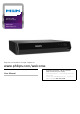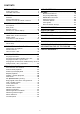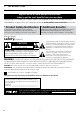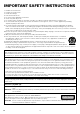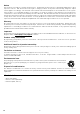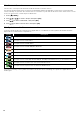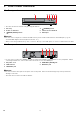4K Ultra HD Blu-ray Player BDP5502 BDP5502/F7 A Register your product and get support at www.philips.com/welcome User Manual For further assistance, call the customer support service in your country. • To obtain assistance, contact Philips Customer Care Center; In the U.S.A., Canada, Puerto Rico, or the U.S.
CONTENTS INTRODUCTION.................................................. 3 LIST OF SETTINGS............................................ 37 Safety instruction............................................................3 Included accessories..................................................... 6 SETUPS................................................................41 Network connection..................................................... 41 EasyLink (HDMI CEC)................................................
1. INTRODUCTION 1.1. Safety instruction Register online at www.philips.com/welcome today to get the most benefits from your purchase. Registering your model with Philips makes you eligible for all of the valuable benefits listed below, so don’t miss out. Register online at www.philips.
IMPORTANT SAFETY INSTRUCTIONS 1. Read these instructions. 2. Keep these instructions. 3. Heed all warnings. 4. Follow all instructions. 5. Do not use this apparatus near water. 6. Clean only with dry cloth. 7. Do not block any ventilation openings. Install in accordance with the manufacturer’s instructions. 8. Do not install near any heat sources such as radiators, heat registers, stoves, or other apparatus (including amplifiers) that produce heat. 9.
IMPORTANT COPYRIGHT INFORMATION Unauthorized copying, broadcasting, public performance and lending of discs are prohibited. This item incorporates copy protection technology that is protected by U.S. patents and other intellectual property rights of Rovi Corporation. Reverse engineering and disassembly are prohibited. Never use a gas duster on this unit. The gas trapped inside of this unit may cause ignition and explosion.
Notice Specifications are subject to change without notice. Trademarks are the property of Koninklijke Philips N.V. or their respective owners. P&F USA reserves the right to change products at any time without being obliged to adjust earlier supplies accordingly. The material in this manual is believed adequate for the intended use of the system.
2. FEATURES 2.1. Features Blu-ray Disc™ Pop menu You can enjoy Blu-ray Disc™ which is capable of storing five times more data than a conventional DVD. Some BD-videos have a pop menu which is a navigation Some BD-Videos have a pop menu which is a navigation menu that can be called up and be operated on the TV screen without interrupting playback. You can call up the pop menu by pressing [POP MENU]. Contents in the pop menu vary depending on the disc.
2.2. Version information ˝Version info” screen provides information about this unit’s software version. You can also download the latest software from the Philips website and update it yourself if it is newer than the version currently on your unit. The current version of software on your unit can be seen on the “Version info” screen. To access “Version info”, follow the procedure below. 1. Press [Q (HOME)]. ] to select “Setup”, then press [OK]. 2. Use [ 3. Use [ ] to select “Advanced”, then press [OK].
3. FUNCTIONAL OVERVIEW 3.1. Front panel 1 2 3 4* 5 6 * The unit can also be turned on by pressing this button. 1. Disc tray 4. (POWER) button 2. Power-on indicator 5. Infrared sensor window 3. 6. USB input (OPEN/CLOSE) button* CC Cautio • • Do not connect any device other than USB memory stick or USB card reader into the USB input. (e.g. PC, external HDD, digital camera, keyboard, mouse, etc.) When connecting a USB memory stick, connect it directly to the USB input.
3.3. Remote control 8. (SKIP) button • During playback, press once to return to the beginning of the current title, chapter, track or file. • During playback, press twice to return to the previous title, chapter, track or file. • During photo playback, press to return to the previous file. 9. (PLAY/PAUSE) button* • Press to start playback or resume playback. • Press to pause playback. 10. (REVERSE) button • During playback, press to fast reverse the playback. 1 11 2 3 4 12 13 14 15 11.
DD Not CC Using the remote control • Remote control usage guidelines: • Make sure that there are no obstacles between the remote control and the infrared sensor window on the unit. • Remote operation may become unreliable if strong sunlight or fluorescent light is shining on the infrared sensor window of the unit. • Remote controls of different devices can interfere with each other. Avoid using a remote control from another device which is located close to the unit.
3.4. Guide to on-screen display CC Home menu When you turn on the unit, the home menu will appear automatically. Otherwise, press [ 1 Disc 1. (HOME)]. 2 USB Home Network Setup 3 4 ˝Disc˝: Initiates playback of inserted disc, displays thumbnails of tracks / files. 2. ˝USB˝: Displays thumbnails of tracks / files on the connected USB memory stick. 3. ˝Home Network˝: Accesses the home network menu. 4.
4. • • CONNECTIONS When you change the connections, all devices should be turned off. When making connections with external devices, please refer to their user manuals for additional setup help. 4.1. HDMI video /audio connection (Supjacks up to 1080i, 1080p, 1080/24p, 4K resolution.) No analog audio connection required.
In order to play 4K/HDR content, this unit must be connected to a 4K/60p/4:4:4 and Ultra HD Blu-ray HDR compliant device. • For 4K/60p/4:4:4, an 18Gbps high-speed HDMI cable is required.
4.2.
4.3. Connection to the network By connecting this unit to the Internet, you can update software via the Internet and access BD-Live™. –– Software Update: For more information, refer to “Software update” on page 46. –– BD-Live™: For more information, refer to “Enjoying BD-Live™ discs using Internet” on page 31. CC Network Connection Nerwork equipment (Modem, etc.
5. BEFORE YOU START 5.1. Initial setup After you have completed all of the connections to your TV, review the steps below. 1. Press [ (POWER)] to turn on the unit. 2. Turn on your TV. ] to select your language, then press [OK]. 3. Language setup screen will appear. Use [ Please select your language. If you want to use voice guide, please select “English” or “Español” . Veuillez choisir votre langue pour l'affichage à l'écran.
6. INFORMATION ON PLAYBACK 6.1. Information on playback CC Playable discs and files Playable discs Logos Blu-ray Disc™ - Ultra HD Blu-ray™ - BD-video - Blu-ray 3D™ Disc - Blu-ray 3D™ only Disc - BD-RE* (ver. 2.1) (Recorded in BDMV format) - BD-R* (ver. 1.1 / 1.2 / 1.3) (Recorded in BDMV format) (Unfinalized disc may not be played back.
CC Recommended specifications Photo file AVCHD Music file AVCHD (.m2ts) JPEG (.jpg/.jpeg) FLAC (.flac) PNG (.png) Sampling frequency: Bit rate: GIF (.gif) WAV (.wav) up to 192kHz up to 16.2Mbps AVCHD (.mts / .m2t) DD Not for AVCHD Sampling frequency: Bit rate: • up to 192kHz up to 36Mbps Vorbis (.ogg) Sampling frequency: up to 96kHz AIFF (.aif) Sampling frequency: Bit rate: up to 192kHz up to 36Mbps Monkey’s Audio (.
CC Unplayable Media and Files The following discs will not be played back on this unit. • • • • • • • • • • • • • • • CD-ROM • CD-I (compact disc-interactive) DVD-RAM • VSD (video single disc) DVD-audio • video CD HD DVD • SVCD SDXC memory card • microSDXC memory card unfinalized disc • BD-RE (ver. 1.0) BD-RE (ver. 2.1) (Recorded in BDAV format) • BD-R (ver. 1.1 / 1.2 / 1.
CC Description for icons [ ] : group (folder) icon [ ] : music file icon [ ] : photo file icon [ ] : AVCHD file icon --˝Folders” refers to the group of files. --˝Track” refers to the contents recorded on the audio CD. --˝Files” refers to the contents on a disc which are recorded in AVCHD or JPEG / PNG / GIF / FLAC / WAV / Vorbis / AIFF / Monkey's Audio file format. DD Not • Unrecognizable characters will not be displayed. 6.2.
CC DVD-VR title list 1 2 3 DVD Title List (Original) Disc Name 1. Title_1 10/10 2. Title_2 10/10 3. Title_3 10/10 4. Title_4 10/10 5. Title_5 10/10 6. Title_6 10/10 7. Title_7 10/10 8. Title_8 10/10 9. Title_9 10/10 Time : 2:22:22 10. Title_10 10/10 Date : 10/10/201X (Tue) 11. Title_11 10/10 Start : 12:50 AM 6 Page 1/2 1. 4 5 DVD title (Original or Playlist) 4. Recording date 2. Disc name 5. Page 3. Title 6.
7. BASIC PLAYBACK 7.1. Playing back a disc UHD [BD Video] BD [UHDBD] BD 1. VIDEO [DVD Video] DVD VIDEO [DVD VR] DVD CD [CD] VR [AVCHD] AVCHD PHOTO [JPEG] FILE MUSIC [MUSIC] FILE Insert a disc (refer to “How to insert a disc” on page 22). • For Blu-ray Disc™ / DVD / AVCHD / audio CD or a disc containing only one type of file, playback will start automatically. If not, press [ (PLAY/PAUSE)]. • When Photo / Music files are contained on the disc, the File List will be displayed.
CC Resume-on-stop mode Ultra HD Blu-ray Disc™ / Blu-ray Disc™ / DVD / DVD-VR / AVCHD While the disc icon is selected on the home screen, pressing [OK] or [ (PLAY/PAUSE)] will resume playback. Pressing [OK] while the message “To playback from the beginning, press [OK].” is displayed will start playback from the beginning of the currently selected title. Audio CD While the disc icon is selected on the home screen, pressing [OK] or [ (PLAY/PAUSE)] will resume playback.
7.2. Playing back an Ultra HD Blu-ray™ disc UHD [UHDBD] BD This unit can play back Ultra HD Blu-ray ™ discs. In order to view Ultra HD Blu-ray ™ videos, you need to have the following: --4K/60p (color space 4:4:4) and HDCP 2.2 compatible device. --HDR compatible device --18 Gbps high-speed HDMI cable --Ultra HD Blu-rayTM disc 1. Connect this unit to a 4K/60p (4:4:4) compatible TV using an 18 Gbps high-speed HDMI cable. • Refer to “HDMI video /audio connection” on page 13. 2.
7.3. Playing back a Blu-ray 3D™ disc BD [BD Video] VIDEO This unit can play back Blu-ray 3D™ discs which contain stereoscopic 3D video. In order to view Blu-ray 3D™ videos, you need to have the following: --3D capable TV --3D compatible HDMI cable --3D glasses --Blu-ray 3D™ disc or Blu-ray 3D™ only disc 1. Connect this unit to a 3D-compatible TV using a 3D-compatible HDMI cable. • Refer to “HDMI video /audio connection” on page 13. 2. Insert a Blu-ray 3D™ disc or a Blu-ray 3D™ only disc.
7.4. Playing back content from a USB memory stick PHOTO [JPEG] FILE MUSIC [MUSIC] FILE You can play back JPEG / PNG / GIF / FLAC / WAV / Vorbis / AIFF / Monkey's Audio files stored on a USB memory stick. With the USB memory stick, you can also enjoy the following functions. • Special additional contents for BD-ROM. (For more information about the special additional contents, refer to the instruction book that came with the disc.) 1. Connect a USB memory stick.
7.5. Using the title / disc / pop menu UHD [BD Video] BD [UHDBD] BD VIDEO [DVD Video] DVD VIDEO [AVCHD] AVCHD Some BD-videos, DVD-videos or AVCHD files may contain a title menu which describes the contents of the disc, or a disc menu which guides you through the available functions on the disc. • With such discs, a title menu or a disc menu may appear automatically when you insert the disc. Otherwise, press [TOP MENU] or [POP MENU] to call up the menu.
8. SPECIAL PLAYBACK 8.1. Fast forward / fast reverse UHD [BD Video] BD [UHDBD] BD VIDEO [DVD Video] DVD VIDEO [DVD VR] DVD 1. During playback, press [ [AVCHD] AVCHD MUSIC [MUSIC] FILE (FORWARD)] repeatedly for fast forward. During playback, press [ 2. Press [ CD [CD] VR (REVERSE)] repeatedly for fast reverse. (PLAY/PAUSE)] to return to normal playback. DD Not • • For Blu-ray Disc™, DVD, DVD-VR, AVCHD, Audio CD, and music files, speed changes at 5 different levels.
8.4. Repeat playback Available repeat functions vary depending on the disc. 1. During playback, press [OPTIONS] to display the play menu. 2. Use [ ] to select “Repeat” then press [OK]. 3. Use [ ] to select the desired repeat mode. REPEAT MODE Chapter repeat The current chapter will be played back repeatedly. Title repeat The current title will be played back repeatedly. Track repeat The current track or file will be played back repeatedly.
8.7. PiP (BONUSVIEW™) setting BD [BD Video] VIDEO Some BD-videos have the PiP function which enables you to display the secondary video in the primary video. Primary video Secondary video 1 / 2 MPEG 1. During playback, press [OPTIONS] to display the play menu. 2. Use [ ] to select “PiP” then press [OK]. • PiP information will appear. 3. Use [ ] to select the secondary video you want to show. • The secondary video will be displayed with secondary audio. 4. Press [OPTIONS] to exit.
8.9. Title / chapter search UHD [BD Video] BD [UHDBD] BD VIDEO CC Using [ [DVD Video] DVD VIDEO (SKIP)] / [ [DVD VR] DVD VR [AVCHD] AVCHD (SKIP)] 1. During playback, press [ (SKIP)] to skip the current title or chapter and move to the next. The title or chapter will move forward one at a time. • If there is no chapter in a title, the current title may be skipped. To go back to the beginning of the current title or chapter, press [ (SKIP)].
8.11. Time search UHD [BD Video] BD [UHDBD] BD VIDEO [DVD Video] DVD VIDEO [DVD VR] DVD VR CD [CD] [AVCHD] AVCHD MUSIC [MUSIC] FILE 1. During playback, press [OPTIONS] to display the play menu. 2. Use [ ] to select “Search”, then press [OK]. 3. Use [ ] to select Time Search, then press [OK]. • Blu-ray Disc™ / DVD-Video / AVCHD: “Title Time” or “Chapter Time”. Audio CD: “Track Time” or “Disc Time”. (e.g.) Blu-ray Disc™ Title Time 00:00:00/02:03:45 4. Enter the time count you want to jump to.
8.13. Switching subtitles Some video materials may have subtitles in one or more languages. For commercially available discs, the supported languages can be found on the disc case. Follow the steps below to switch the subtitle language during playback. UHD [BD Video] BD [UHDBD] BD VIDEO [DVD Video] DVD VIDEO [DVD VR] DVD VR [AVCHD] AVCHD CC Using [OPTIONS] 1. During playback, press [OPTIONS] to display the play menu. 2. Use [ ] to select “Subtitle”, then press [OK]. 3.
8.14. Switching audio soundtrack When playing back video material recorded with two or more soundtracks (these are often in different audio languages or audio formats), you can switch between them during playback. UHD [BD Video] BD [UHDBD] BD VIDEO [DVD Video] DVD VIDEO [DVD VR] DVD VR [AVCHD] AVCHD CC Using [AUDIO] 1. During playback, press [AUDIO]. • Pressing [AUDIO] repeatedly switches the audio. (e.g.
8.15. Switching camera angles UHD [BD Video] BD [UHDBD] BD VIDEO [DVD Video] DVD VIDEO Some BD-videos and DVD-videos contain scenes which have been shot simultaneously from various angles. You can change the camera angle when appears on the TV screen. 1. During playback, press [OPTIONS] to display the play menu. 2. Use [ ] to select “Angle”, then press [OK]. 3. Use [ ] to select your desired angle. 4. Press [OPTIONS] to exit.
9. LIST OF SETTINGS In “Setup”, you can customize various kinds of settings as you prefer. Refer to the following instructions to navigate through the setup menu. 1. Press [ (HOME)] to access the home menu. 2. Use [ ] to select “Setup”, then press [OK]. 3. Use [ ] to select the desired category, then press [OK]. 4. Use [ ] to move up and down the list to select menus / options. 5. To make a selection or to access options of an item, select the desired item, then press [OK].
Category Preferences Menus / Options Menu language Audio Subtitle Disc menu Parental controls Auto(XXX) English Français Español Bulgarian Chinese Czech Danish Dutch English Finnish French German Greek Hungarian Icelandic Irish Off Bulgarian Chinese Czech Danish Dutch English Finnish French German Greek Hungarian Icelandic Irish Bulgarian Chinese Czech Danish Dutch English Finnish French German Greek Hungarian Icelandic Irish Off 8 [Adult] 7 [NC-17] 6 [R] 5 [PGR] Italian Japanese Korean Norwegian Pol
Category Preferences Menus / Options Change password Screen saver Angle icon EasyLink One Touch Play One Touch Standby Advanced Software update Automatically check for latest software Quick Start mode Version info Restore default settings Accessibility OSS Voice Guide Voice Guide volume Voice Guide speed Voice Guide pitch Voice Guide verbosity On Off On Off On Off On Off On Off Disc Network USB On Off On Off Reset AV settings Erase unit BD-ROM data Erase USB BD-ROM data Reset network settings Rese
Category Accessibility CC style CC font color CC font size CC font style CC font opacity CC font outline CC font outline color CC background color CC background opacity CC window color CC window opacity Menus / Options Auto Custom Default Blue White Yellow Black Magenta Red Cyan Green Default Standard Small Large Default Monospaced with serifs Proportionally spaced with serifs Monospaced without serifs Proportionally spaced without serifs Casual Cursive Small capitals Solid Translucent Transparen
10. SETUPS 10.1. Network connection Q (HOME) A “Setup” A “Network” A “Network installation” Perform the network connection setup in order to use network features, such as BD-Live™ and the network update function. CC Connection test After you enable a network connection or change network settings, always perform the connection test to check to see if the connection is correctly made. 1. Use [ ] to select “Setup” in the home menu, then press [OK]. 2. Use [ ] to select “Network”, then press [OK]. 3.
Manual setup In the following cases, configure each setting as necessary. –– When connection test failed with auto setting. –– When instructed by your Internet service provider to make specific settings in accordance with your Network environment. 1. Use [ ] to select “Setup” in the home menu, then press [OK]. 2. Use [ ] to select “Network”, then press [OK]. 3. Use [ ] to select “Network installation”, then press [OK]. 4. Use [ ] to select “Start”, then press [OK]. 5.
10.2. EasyLink (HDMI CEC) Q (HOME) A “Setup” A “Preferences” A “EasyLink” EasyLink (HDMI CEC) allows integrated system control over HDMI and is part of the HDMI standard. This function may not work properly depending on the device connected to the unit. When “EasyLink” setting is set to “On” the functions listed below will be available.
10.3. HDMI video resolution Q (HOME) A “Setup” A “Video” A “HDMI video” Set the resolution of the video signal being output from the HDMI OUT jack. You can select the desired video resolution among the settings listed below: “Auto”,˝480p”,˝720p”,˝1080i”,˝1080p”, ˝1080p24”, “4K”.
10.4. Parental controls Some BD-videos or DVD-videos feature parental lock levels. Playback will stop if the ratings of the content exceed the levels you set on the player, it will require you to enter a password before the disc will play back. This feature prevents your children from viewing inappropriate material. CC Change password Q (HOME) A “Setup” A “Preferences” A “Change password” 1. Use [ ] to select “Setup” in the home menu, then press [OK]. 2.
10.5. Software update Q (HOME) A “Setup” A “Advanced” A “Software update” This unit lets you update the software yourself using a software update disc or USB memory stick, or via the Internet. The available discs are below: • BD-RE/-R • DVD-RW/-R • CD-RW/-R CC Disc / USB memory stick update You can update the software by using a disc or USB memory stick. Prepare a blank disc or USB memory stick for software update: Navigate to www.philips.
10.6. Voice guide Q (HOME) A “Setup” A “Accessibility” Menus to configure various settings for the voice guide function. 1. Use [ ] to select “Setup” in the home menu, then press [OK]. 2. Use [ ] to select “Accessibility”, then press [OK]. 3. Use [ ] to select the desired setting, then press [OK]. “Voice Guide”: Turns on/off the voice guide function. “Voice Guide volume”: Configures the volume of the voice. “Voice Guide speed”: Configures the speech rate.
10.7. Restore default settings Q (HOME) A “Setup” A “Advanced” A “Restore default settings” Menus to reset player settings. 1. Use [ ] to select “Setup” in the home menu, then press [OK]. 2. Use [ ] to select “Advanced”, then press [OK]. 3. Use [ ] to select “Restore default settings”, then press [OK]. 4. Use [ ] to select the desired setting, then press [OK]. “Reset AV settings”: All the settings except for “Parental controls” and “Network installation” settings will be reset to default.
11. TROUBLESHOOTING Problem No power. No sound or picture. No reaction to the remote control. No Audio / Video signal on the display device via HDMI cable. No high-definition video signal on the TV screen. Distorted picture. Completely distorted picture or black / white picture with Blu-ray Disc™ / DVD. No sound or distorted sound. Picture freezes momentarily during disc playback. Cannot play back a disc. “BD-ROM Data(USB) Check” message appears when attempting to play a Blu-ray Disc™.
Problem A Music/Photo file does not play. No return to start-up screen when disc is removed. will appear on the TV screen. The unit does not respond to some operating commands during playback. The unit cannot read Blu-ray Disc™ / DVD/ CD. Scene shooting Angle does not switch. Playback does not start when a title is selected. Error message appears when I select “Auto” in the “Menu language”. Cannot play back AVCHD file. The capacity of the USB memory stick decreased.
Problem Music files play choppy. No audio signal from surround system of the audio system. T ip CDs / DVDs containing FLAC (.flac) / WAV (.wav) files with high frequency and large quantization bit rates may not play properly. In such cases, copy the files to a Blu-ray Disc™ or USB memory stick, then try playing. Make sure the audio system is turned on. Check the Input mode on the audio system if it is on the correct channel. Check if the surround system is compatible with either Bitstream or LPCM.
12. SPECIFICATIONS Signal system Power requirements Power consumption Dimensions (width x height x depth) Weight Operating temperature Operating humidity General NTSC Color 120 V AC, 60 Hz 17 W (standby: 0.4 W) 10.3 x 2.1 x 8.2 inches 1.3 kg. (2.
13. NETWORK SERVICE DISCLAIMER Content and services made available through this product are transmitted by third parties by means of networks and transmission facilities over which Company has no control and third party services may be terminated or interrupted at any time, and Company makes no representation or warranty that any content or service will remain available for any period of time.
14. MAINTENANCE CC Servicing • • Please refer to relevant topics in “TROUBLESHOOTING” on page 49 before returning the product. If this unit becomes inoperative, do not try to correct the problem by yourself. There are no user-serviceable parts inside. Eject the disc (if possible), disconnect the USB memory stick (if connected to the unit), place the unit into standby mode, unplug the AC power plug, and please contact: 1-866-202-5960 or visit : www.philips.
15. TRADEMARK INFORMATION The terms HDMI and HDMI High-Definition Multimedia Interface, and the HDMI Logo are trademarks or registered trademarks of HDMI Licensing LLC in the United States and other countries. ˝Blu-ray Disc™”, “Blu-ray” and “Blu-ray Disc™” logo are trademarks of the Blu-ray Disc Association. “Ultra HD Blu-ray™” and “Ultra HD Blu-ray™” logo are trademarks of the Blu-ray Disc Association. ˝x.v.Color” and “x.v.Color” logo are trademarks of Sony Corporation.
16. GLOSSARY AACS Digital audio Advanced Access Content System (AACS) is the content protection scheme used with Blu-ray™ discs. An indirect representation of sound by numbers. During recording, the sound is measured at discrete intervals (44,100 times a second for CD audio) by an analogto-digital converter, generating a stream of numbers. On playback, a digital-to-analog converter generates an analog signal based on these numbers. See also “Sampling frequency” and “Analog audio”.
PCM (Pulse Code Modulation) The most common system of encoding digital audio, found on CD and DAT. Excellent quality, but requires a lot of data compared to formats such as Dolby Digital and MPEG audio. For compatibility with digital audio recorders (CD, MD and DAT) and AV amplifiers with digital Inputs, this unit can convert Dolby Digital, DTS, and MPEG audio to PCM. See also “Digital audio”. Region code Regions associate discs and players with particular areas of the world.
17. IMPORTANT HEALTH AND SAFETY INFORMATION FOR 3D TELEVISIONS Read the following information before viewing 3D television images. CAUTION NOTICE: 1. Ambient fluorescent lighting may cause a flickering effect and direct sunlight may adversely affect the operation of your 3D glasses. 2. DO NOT place your television near open stairwells, balconies or other objects as viewing in 3D images may cause disorientation for some viewers resulting in falls, tripping or walking into objects. 3.
LIMITED WARRANTY ONE (1 ) YEAR WARRANTY COVERAGE: This warranty obligation is limited to the terms as set forth below. WHO IS COVERED: This product warranty is issued to the original purchaser or the person receiving the product as a gift against defects in materials and workmanship as based on the date of original purchase (“Warranty Period”) from an Authorized Dealer. The original sales receipt showing the product name and the purchase date from an authorized retailer is considered such proof.
P&F USA, Inc. 1880 Braselton Hwy, Suite 118 #5012 Lawrenceville, GA 30043 P&F Mexicana, S.A. de C.V. Av. La Palma No. 6, Col. San Fernando La Herradura. Huixquilucan, Edo. de México. C.P. 52787 This product has been manufactured by and is sold under the responsibility of P&F USA, Inc., and P&F USA, Inc. is the warrantor in relation to this product. The Philips trademark and the Philips Shield Emblem are registered trademarks of Koninklijke Philips N.V. used under license.