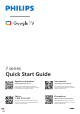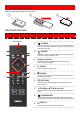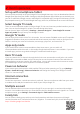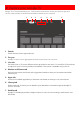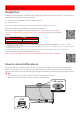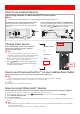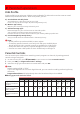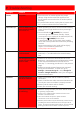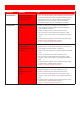User Guide
6 Google Duo
Google Duo
Google Duo is an app that provides simple, high-quality video calls right from your TV. To start calling
with Google Duo, below items are required:
1.
10 Mbps or faster internet access for 1080p video call.
1
2.
Google account
2
3.
External USB camera with a built-in mic which supports Android 9.0 or later.
Below USB camera is compatible
3
with this Philips Google TV.
Check the Philips Google TV Hook Up Guide (
https://www.download.p4c.philips.
com/files/5/43pul7652_f7/43pul7652_f7_hug_aen.pdf) for the latest compatibility
updates.
Brand Model
Logitech C920s
Logitech C922
1 If connectivity issues arise, please turn on Data Saving Mode under Settings > Call Setup > Data Saving Mode. This reduces the necessary
bandwidth as well as the call quality.
2 A Google account is required. Sign in with an existing account or create a new one. If there is one already signed in on your Google TV, select the
account that you want to use.
3 Compatibility of USB cameras with this Philips Google TV may change over time with USB camera hardware and/or software updates.
For more details on how to get started, please visit
https://support.google.com/duo/answer/10079968?hl=en&ref_topic=6376099
How to connect USB camera
Connect a USB camera with a built-in mic directly into your Google TV before launch Google Duo.
Below is an example of how to connect and place USB camera. After you launch Google Duo, follow
onscreen instructions to setup and configure settings of Google Duo including access to camera and mic.
E Tip:
You cannot use mic on your Google TV remote for audio on Duo calls.
When you talk on Duo call, use the built-in mic in USB camera.
USB
USB camera