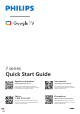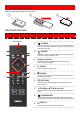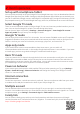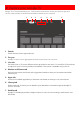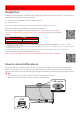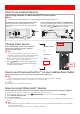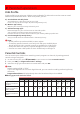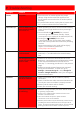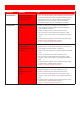User Guide
4 Live TV/Antenna
To select channels, use CH +/– on your remote.
Add TV channels
If failed to scan the TV channels during the initial setup:
1.
Go to Settings > Channels & Inputs > Channels > Channel Installation mode.
2.
Select your signal type Antenna/Cable.
3.
Select Channel Scan to start channel installation.
TV program guide
To view the latest TV program schedule, press
(GUIDE) on your remote.
In USA, Program guide may contain 3rd party streaming program such as Youtube TV, Pluto TV.
If you want to hide/show 3rd party streaming program list and recommendations, go to Settings >
Accounts & sign-in > Your Google TV account > Your services and switch off/on each app.
E Tip:
Live TV app can show channels which TV receives only through ANTENNA IN.
If you watch TV channels through cable set-top box, press
w
(INPUT) and select external input
connector which cable set-top box is connected.
Favorite channels
In USA, you can switch to show “All channels” or only “Favorite channels” in Live tab. In the
“All channels” view, if you select channel name, a star will show up that the channel is now in your
favorites. To remove a channel from your favorites, navigate to the channel name and select it.
The star will disappear, and the channel will be removed from your favorites.
In Canada or other countries, press OK while watching Live TV to open the channel list. You can jump
to any channels from the list. And from here, you can add your favorite channels.
5 Google Assistant
Meet your Google Assistant
Ask it questions. Tell it to do things. It's your own personal Google, always
ready to help. Simply press and hold the Google Assistant button on your
remote as you ask a question or say a command to watch movies, open apps,
set timer, check weather and more – using just your voice.
To set up your Google Assistant
1.
Check if the remote is connected to Bluetooth. To check if it is paired, go to
Settings > Remotes & accessories on your TV.
2.
If it is not connected, pair the remote by pressing the Google Assistant button
and follow the instructions on the “Bluetooth remote control” screen.
Privacy protection built-in
Google Assistant is designed with your privacy in mind. You can delete any voice-command history by
pressing the Google Assistant button and simply saying “Delete what I just said”.
For more details on privacy, please visit:
https://safety.google/intl/en-US