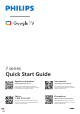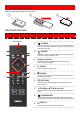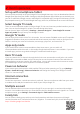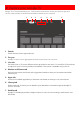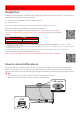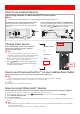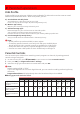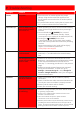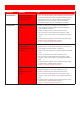User Guide
2 Best Experience
Set up with smartphone/tablet
You can quickly and easily set up your Google TV from Google Home app. You can download and launch
Google Home app from your mobile. Setting up with Google Home app will allow you to wirelessly sync
your Wi-Fi credentials, Google account, and Google TV compatible apps. During the initial setup, you will
be prompted to set up your TV with Google Home app, select Yes, and follow the on-screen instructions.
Select Google TV mode
There are several operation modes in Philips Google TV. You can choose any modes based on your use
case. You can choose Google TV or Basic TV mode during initial setup.
You can choose “Apps only mode” in Settings > Accounts & sign-in > Your Google TV account >
Apps only mode after you setup TV as Google TV mode.
Google TV mode
You can enjoy full function of this TV in this mode. You can browse 700,000+ movies and TV episodes.
Suggestions based on what you've watched and what interests you make it easier to find your next
favorite. And use your voice to find movies, stream apps, play music, and control the TV.
Apps only mode
If you would like to remove recommendations from Home menu, you can switch off
recommendations with this mode. In this mode, Google Assistant feature is not available. If you want
to install apps, you have to go back to Google TV mode and install the apps.
Basic TV mode
If you only watch Live TV channels through the built-in tuner connected to a wall jack or via a cable/
satellite box connected to HDMI, and you do not plan to use the smart features of the television to
add applications to stream content, this mode is best. You can still connect to the internet to use the
pre-installed apps and to receive important TV firmware updates.
Power on behavior
If you want to go to last input (ex. cable/satellite STB input) when powering on TV, go to Settings >
System > Power & Energy > Power on behavior and change the setting from “Google TV home
screen” to “Last used input”.
Internet connection
Wired Connection:
For the best experience, a wired connection is preferred. Connect an ethernet cable from your router
or modem to the LAN port located on the back of your Philips Google TV.
Multiple account
You can add more than one account on your Google TV so you can sign in to services with multiple
accounts. Your media and activity sync across devices that your Google Account is signed in to. To add
multiple accounts, go to Settings > Accounts & sign-in > Add another account.
Family link
You can create a family group with up to six family members and share the most out of Google
services (Youtube music, Youtube Premium etc.) together. To create family link, check following URL.
https://families.google.com/families