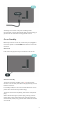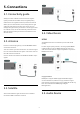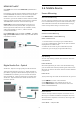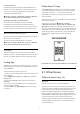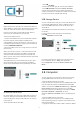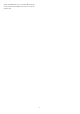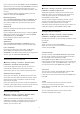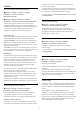User Guide
Table Of Contents
- Content
- 1 Home Screen Overview
- 2 Get Support
- 3 Quick Guide
- 4 Setting Up
- 5 Connections
- 6 Switch Source
- 7 Channels
- 8 TV Guide
- 9 Freeview Play (for UK models)
- 10 Videos, Photos and Music
- 11 Open TV Setting Menus
- 12 Gaming Control Bar
- 13 Smart TV and Apps
- 14 Netflix
- 15 Amazon Prime Video
- 16 YouTube
- 17 Alexa
- 18 Google Assistant
- 19 Software
- 20 Environmental
- 21 Specifications
- 22 Troubleshooting
- 23 Safety and Care
- 24 Terms of Use
- 25 Copyrights
- 26 Open Source
- 27 Disclaimer regarding services and/or software offered by third parties
- Index
6. Switch Source
6.1. Source List
• To open the sources menu, press
SOURCES.
• To switch to a connected device, select the device with
the Arrow / navigation keys and press OK.
• To view the technical information of the connected
device you are watching, press OPTIONS and select
Device info.
• To close the source menu without switching to a
device, press
SOURCES again.
6.2. Rename Device
(Home) > Settings > General settings > Edit input
sources > Source
1 - Select one of the device icons, the preset name
appears in the typing field and select.
2 - Select Rename to open on-screen keyboard.
3 - Use navigation keys to select characters.
4 - Select Close when complete the editing.
17