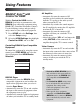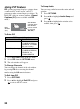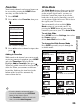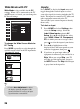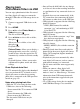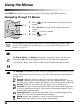Operating instructions
24
Using PIP Feature
PIP (picture in picture) displays a picture from
a connected PC in full screen, and a TV
program or other external input (see below “To
Enter PIP” table) in an inset window. (Closed
Captions (CC) is not available with PIP
mode.)
To Enter PIP
1 Press OPTIONS while in the PC mode.
2 Select PIP from the OPTIONS menu.
3 The sub window will appear.
To Change Channels
You can change the channel of the sub window
by pressing
CH +/–
or entering the channel
number using the
0-9
numeric buttons.
To Exit from PIP
1 Press OPTIONS.
2 Press V/v to highlight Exit PIP and press
to exit to full PC screen.
To Swap Audio
You can swap audio between the main and sub
window.
1 Press OPTIONS.
2 Press V/v to highlight Audio Swap and
press .
3 Press V/v to highlight the window to be
audible, then press .
PIP Supported Inputs
In main window In sub window
PC TV channel
(CABLE/ANTENNA),
VIDEO IN 1/2, HDMI
IN (video timing)
HDMI IN (PC timing) TV channel
(CABLE/ANTENNA),
VIDEO IN 1/2,
COMPONENT IN
Main
Window
(PC)
Sub Window
(Location of the
Sub Window
can be moved
by pressing
V/v/B/b.)